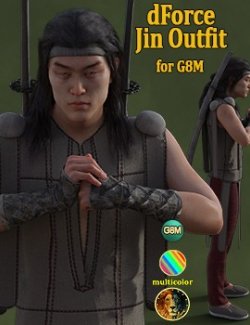What you get with this package:
- 2 Military texture for the Bandana (Iray)
- 3 Military texture for the Belt -dForce- (Iray)
- 3 Military texture for the Belt -Static- (Iray)
- 2 Military texture for the Pants (Iray)
- 2 Military texture for the Top (Iray)
- 2 Military texture for the Vest (Iray)
- 12 Material for the Bandana (Iray)
- 18 Material for the Belt -dForce- (Iray)
- 18 Material for the Belt -Static- (Iray)
- 12 Material for the Pants (Iray)
- 24 Material for the Top (Iray)
- 24 Material for the Vest (Iray)
- 24 One-click Presets for Beast texture for Lyones Number 5
This package includes only Iray materials.
Textures Included:
18 Texture maps (4096x4096).
You get 2 or 3 textures for each item in this package AND this is a multicolor texture.
Multicolor means that you can put any color on any item. The bumps and normals are made so you can do that.
To apply these effects:
-Go to surface tab
-Select the surface(s) of the outfit you want to change.
-Left click on the Base Color's little square on the left and set None. You get a white blank object. Don't worry, it's normal.
-Left click in the Base Color's big white rectangle and apply any color you want.
-You're done for a rendering!
Installation & Usage Instructions:
To load the Scott texture:
01 Load Genesis 8 Male.
02 Go to People -> Genesis 8 Male -> Clothing -> Lyone -> Number 05.
03 Load any LYON05 item/s or ! LYON05 All.duf if you want all items loaded in one-click.
04 Go to People -> Genesis 8 Male -> Clothing -> Lyone -> Number 05 -> Materials -> Military Multicolor Examples
05 Choose any color.
To load the One-Click Presets:
01 Load Genesis 8 Male.
02 Go to People -> Genesis 8 Male -> Clothing -> Lyone -> Number 05.
03 Load any LYON05 item/s or ! LYON05 All.duf if you want all items loaded in one-click.
04 Go to People -> Genesis 8 Male -> Clothing -> Lyone -> Number 05 -> Materials -> Military Multicolor Examples -> Military Presets
05 Click on any preset and you're done.
06 If you want to use the presets with the boots, just put Number 03 boots on Genesis 8 Male and click on the preset you want. You can choose to put the pants in the boots (Click on the pants, Go to parameter tab -> Actor and dial the morph "Fit in Number 3 boots" to 100%). You can also choose to hide the buckles if you want the pants over the boots (Click on the boots, Go to People -> Genesis 8 Male -> Clothing -> Lyone -> Number 03 -> Materials > Rainboots -> Styles and choose Boot Style 01, 02, 03 or 04 or any other style you like).
Thank you for your support.
Software:
DAZ Studio 4 With IRAY, DAZ Studio 4.9.4 (Needed for G8F/M)
Compatible figures: Genesis 8 Male
Required Products:
Lyones dForce Number 05