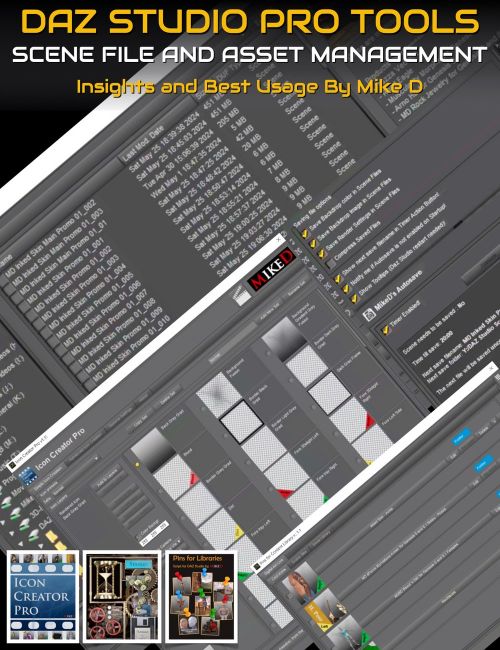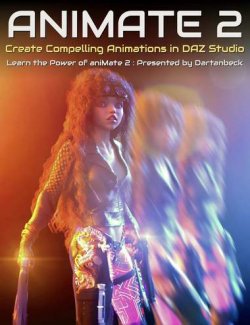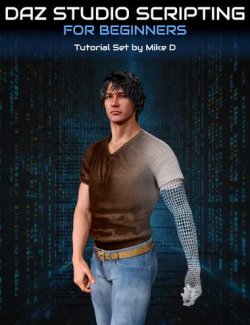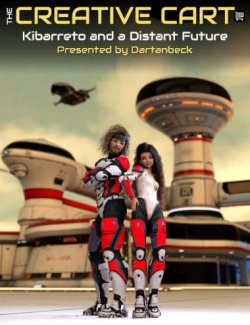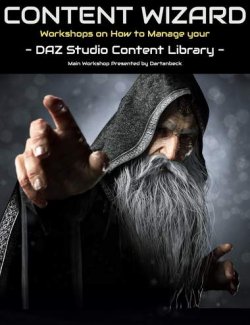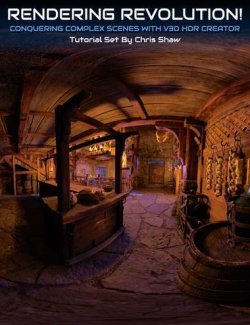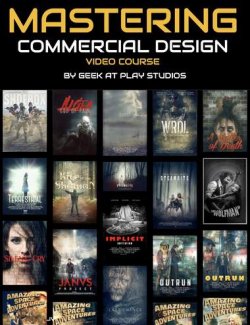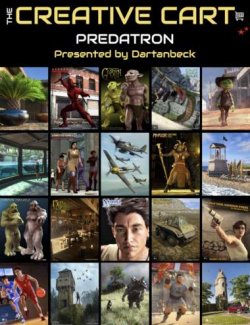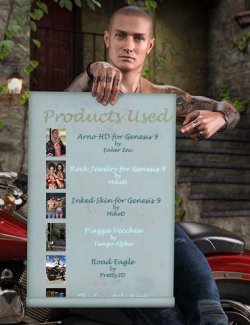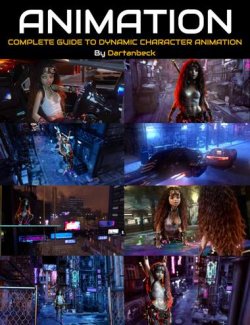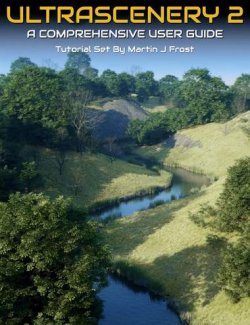Learn how to streamline your workflow and boost your asset management with three powerful tools from Mike D: Autosave Suite plugin, Icon Creator Pro, and Pins for Libraries. This comprehensive tutorial will help you maximize your use of these valuable tools and improve your workflow and asset management in DAZ Studio.
**Autosave Plugin Suite**
Learn how to efficiently manage, archive, and back up your scene and scene subset files with the Autosave Suite plugin. Mike D will guide you through:
- The user interface of the Autosave plugin.
- Demonstrations on grouping files and organizing your assets.
- Using the Auto-select feature for easy backups and archiving.
- Setting appropriate autosave intervals to balance performance and data protection.
- File compression options to optimize file management.
**Icon Creator Pro**
Elevate the presentation of your assets with professional-looking icons using Icon Creator Pro. Mike D will cover:
- Both the “Simple Icon Creation” and “Advanced Icon Creation” tabs.
- Tips on using presets, setting up renders, and batch processing icons.
- Creating high-resolution and non-square icons.
- Adding layers such as backgrounds, frames, and banners to your icons.
- Enriching the Icon Creator Pro library with custom assets created in Photoshop.
**Pins for Libraries**
Simplify your workflow with quick access to your favorite assets using Pins for Libraries. Learn how to:
- Use keyboard shortcuts for storing items and assigning icons to your pins.
- Leverage the Product Data included script to keep your library organized and easily accessible.
- Store lists of products used in scenes for efficient future access.
- Integrate Pins for Libraries with other scripts for enhanced functionality.
You'll Learn To...
- Enhance your DAZ Studio workflow with expert tips and tricks from Mike D.
- Create and manage professional-quality icons for your assets.
- Efficiently back up, archive, and organize your scene files and presets.
- Use advanced techniques for creating custom library images and updating existing ones.
This is for You If...
- You want to streamline your workflow: Discover how to save time and effort by automating file management, icon creation, and library organization.
- You aim to enhance the visual appeal of your assets: Learn to create professional-quality icons that make your products stand out in the DAZ marketplace.
- You seek to optimize your asset management: Gain tips and techniques for efficiently backing up, archiving, and accessing your scene files and presets.
Join Mike D in this tutorial to transform your DAZ Studio experience and jump your asset management to a new level!
Tutorial Format and Running Time
- 1 hour 32 minutes
- MP4 video at 1920 x 1080
- Searchable version of video with optional captions. Search on any keyword or phrase.
Sample Video
About the presenter : Mike D
Mike lives in Greece and studied Chemistry/Biochemistry at the University of Ioannina, where he also joined the Students Photographic Club. After graduation, he taught Chemistry and Biology in high schools. Realizing students preferred visual learning, he began exploring 3D and animation.
In October 2016, he launched mikededes.com to showcase his visual work, including photos, timelapses, and 3D projects. Inspired by webinars and tutorials, he created 3D commercial items and became a DAZ 3D PA. Eventually, he transitioned to a full-time content creator for DAZ 3D, releasing numerous products.
His main tools include 3D Max, ZBrush, UVLayout Pro, Substance Designer, Substance Painter, Photoshop, and Marvelous Designer. He enjoys creating Props, Clothes, Environments, and especially Scripts to enhance user experience.
In his spare time, Mike enjoys movies, PC games with his girlfriend, and photography.
What's Included and Features
- DAZ Studio Pro Tools : Scene File and Asset Management
- Video 1 : 1 hour 32 minutes (.MP4)
- 00:01 Introduction: Highlights of how Mike D’s scripts provide advantages, emphasizing asset management and scene file organization to simplify workflows.
- 00:03 Mike D’s Background: Brief overview of Mike D’s academic background, teaching career, and his website.
- 00:05 Autosave Plugin Overview: Introduction to the Autosave plugin, its UI, and how it automatically saves scene files at specific intervals, ensuring work is not lost due to crashes or power outages.
- 00:07 How to Manage Scene Files: Demonstrates how to manage multiple scene files saved by the Autosave plugin, including grouping files and how to use icons to identify and organize assets.
- 00:09 New Script for Product Usage: Introduction to a new script that lists all products used in a scene, aiding in asset management and reuse.
- 00:11 Icon Creator Pro Introduction: Showcases Icon Creator Pro’s capability to create professional icons for assets, with tips on making high-resolution and non-square icons.
- 00:13 Pins for Libraries: Demonstrates the Pins for Libraries script, allowing for quick access to favorite folders or assets, enhancing workflow efficiency.
- 00:15 Autosave Panel Features: Further details on Autosave plugin features like incremental numbering, scene notes, and managing saved files directly from the plugin.
- 00:17 Managing Large Numbers of Files: Tips on handling numerous scene files, including grouping, selecting, deleting, archiving, and backing up files efficiently.
- 00:19 Advanced File Management: Discusses advanced options for selecting and managing scene files, using auto-select features, and grouping files for easier handling.
- 00:21 Backup and Archive Files: Explanation of the differences between deleting, archiving, and backing up files, and how to perform these actions using the Autosave plugin.
- 00:23 Setting Backup Intervals: Advice on setting appropriate autosave intervals based on file size and computer speed, ensuring smooth operation without hindering performance.
- 00:25 File Compression: Overview of file compression options in DAZ Studio and how they affect file management within the Autosave plugin.
- 00:27 Handling Large Files: Tips on managing large scene files and optimizing autosave times to balance performance and data protection.
- 00:29 Recommended Autosave Times: Mike D’s personal recommendations for autosave intervals based on his experience as a PA, adjusting times based on scene complexity.
- 00:31 Auto Save Plugin: Designed to be resource-efficient. Transition to creating icons for scenes and assets.
- 00:33 Creating Icons: Steps to create icons for scenes, assets, and props. Demonstrates loading a new scene and preparing assets for icon creation.
- 00:35 Changing Material Colors: Shows how to change colors of materials, such as shirts, using the Surface tab in DAZ Studio. Explains base color and diffuse overlay weight properties.
- 00:37 Saving Material Presets: Details the process of saving material presets, including choosing which properties to save to reduce file size.
- 00:39 Icon Creator Pro: Introduction to Icon Creator Pro, demonstrating how to create icons for the newly saved material presets. Uses Simple Icon Creation tab for basic icons.
- 00:41 Icon Creation Process: Shows how to select assets and use Icon Creator Pro to render icons for each asset. Explains the interface and preset creation.
- 00:43 Advanced Icon Creation: Brief introduction to Advanced Icon Creation tab for using multiple cameras and different images for icons and tips.
- 00:45 Adding Layers in Icon Creator Pro: Demonstrates adding layers like backgrounds and frames to icons using the Icon Creator Pro library. Shows how to move layers within the interface.
- 00:47 Rendering Icons: Uses Icon Creator Pro to render icons for multiple material presets, explaining the process and showing the results.
- 00:49 Enriching the Library: Explains how to enrich the Icon Creator Pro library with custom assets created in Photoshop, such as frames and banners.
- 00:51 How to create frames in Photoshop: Step-by-step process for creating a frame in Photoshop, including using guides and adjustment layers.
- 00:53 Saving and Using Frames: How to save frames as PSD and PNG files, and use them in Icon Creator Pro for custom icons.
- 00:55 Creating Banners in Photoshop: Demonstrates creating a banner for Genesis 9 in Photoshop, including text and color adjustments.
- 00:57 Saving and Using Banners: Instructions for saving banners and adding them to the Icon Creator Pro library. Shows how to apply them to icons.
- 00:59 Applying Custom Assets: Shows how to use newly created frames and banners in Icon Creator Pro to enhance icons. Explains the layering and rendering process.
- 01:01 Advanced Icon Creation Tab: Detailed explanation of the Advanced Icon Creation tab, including using multiple cameras and creating different images for main and tip icons.
- 01:04 Setting Up Cameras: Instructions on setting up multiple cameras for different views. One camera for the main icon and another for close-ups.
- 01:05 Icon Creator Pro: Using Icon Creator Pro to create presets in the Simple Icon Creation tab for each camera. Example of changing the shirt color and setting up the render cameras.
- 01:06 Creating Presets: Creating a preset for close-ups with additional layers like a black border and gradient background. Setting the render camera to focus on the cane.
- 01:07 Advanced Icon Creation Tab: Using the Advanced Icon Creation tab to create a main icon and a detailed tip. Combining different presets for the main thumbnail and the tip icon.
- 01:08 Rendering Icons: Demonstrating the rendering process with two cameras, one for the main icon and one for the close-up. Adjusting positions and scales for detailed tips.
- 01:09 Non-Square Tips: Explaining a trick to create non-square tips using specific camera dimensions and settings in Icon Creator Pro.
- 01:11 Setting Camera Dimensions: Setting local dimensions in the camera parameters to create non-square renders. Matching these dimensions in Icon Creator Pro.
- 01:13 Rendering Non-Square Tips: Rendering the icon with adjusted dimensions and explaining the necessary steps to avoid squeezed main icons.
- 01:15 Adjusting Icon Names: Renaming and managing files to ensure the correct display of non-square tips and main icons. Steps to refresh and view the updated icons.
- 01:17 Listing Used Products: Introduction to a new script for listing all products used in a scene. Demonstrating how to scan and list products, and write them to scene notes.
- 01:19 Using Pins for Libraries: Explaining how to store listed products in Pins for Libraries for easy future access. Integrating with the autosave plugin for enhanced scene management.
- 01:21 Saving Product Lists: Saving lists of products to text files and importing them into new scenes. Demonstrating how to use stored products and the efficiency it brings to workflow.
- 01:23 Adding Assets to Pins: Using keyboard shortcuts to add assets to Pins for Libraries. Managing and accessing stored products for quick retrieval.
- 01:25 Integration with Other Scripts: Discussing the integration of scripts like Autosave and Pins for Libraries. Benefits of having interconnected scripts to enhance functionality.
- 01:27 Personal Insights: Mike D shares personal experiences and motivations behind creating his scripts. Emphasizes the importance of addressing workflow needs and solving common issues faced by artists.
- 01:29 Development Process: Insights into the development process of the Autosave plugin and other scripts. Collaboration with colleagues and continuous testing to refine the tools.
- 01:31 Future Developments: Mention of potential future developments and continuous improvements based on user feedback and personal needs in the DAZ Studio workflow.
- Documentation: (ProScriptsSearchableVersion.PDF)
- Link to the searchable version of the tutorial (includes optional captions)
Install Types:
DazCentral, Daz Connect, DIM, Manual Install