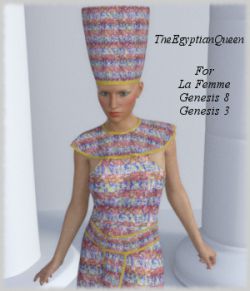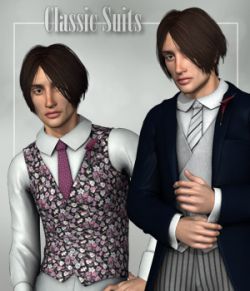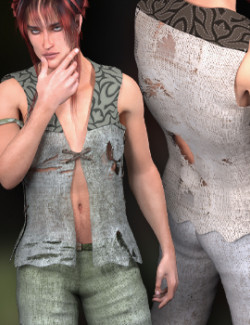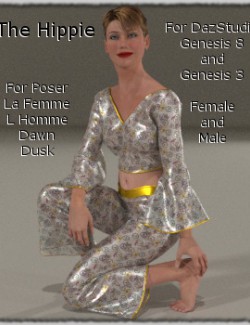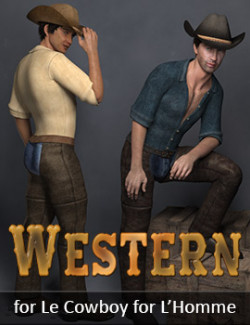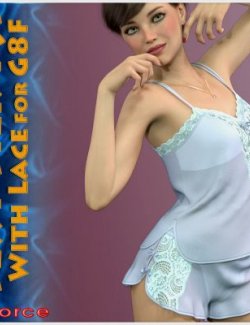ThePeruvian set contains a Pant, a Top and a Hat. It is specially designed to use the Pant below the Top.
-IMPORTANT -
How to use ThePeruvian clothing set
1) Load L’Homme
2) Zero the Figure by going to the “Figure” menu and selecting “Zero Figure” in the drop-down menu.
3) Slide to the last frame (Usually Frame 30)
4) Pose The L’Homme how you want and add also the different morph shape you want to use.
5) Slide back to Frame 1 and show if the pose you use moves nicely back and that there is no arms or legs
colliding inside the body and if the body twist correctly.
6) If all is correct load The Panty firs followed by the Top and last the Hat.
7) Go to the clothing room and select the simulation “PeruvianPant” first. When tis is done hit Calculate Simulation.
When finished the simulation repeat next with the simulation “PeruvianTop” selected and last with the simulation “PeruvianHat” selected.
Those simulations are intended to be used for a 30 frame simulation. If you want to simulate a different frame number you will have to
change this manually in the “Simulation Settings”.
You also can use the different clothing’s alone but, in this case, when you load the Top or the Hat you will have a warning
that there are some object missing to collide to. This is normal, simply ignore the warning and simulate the clothing as usually.
Software:
Poser Pro 11
Compatible figures: L'Homme Pro - Male Poser Figure
Required Products:
L'Homme Male Base figure for Poser Pro 11 V.2