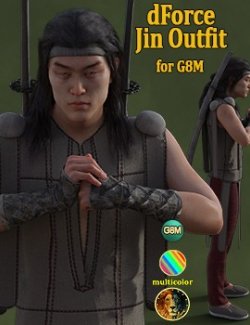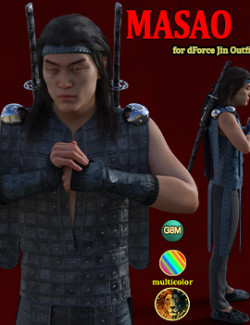This is an outfit for G8M. No dForce in this one.
I have put both non-multicolor and multicolor textures so you can choose the ones you want when you use the product.
Non-multicolor textures mean that you get what you see. You have 2 textures and you can not change the colors. But the advantage of these is that they look more realistic (see promos 6,7,8).
Multicolor textures can look a bit less realistic (they are great in cartoon-style comics). But the advantage of these is that you can change the colors. You can put any color on any item. See promos 9,10,11,12.
What you get with this package:
- Hat 01
- Hat 02
- Hat Wearable (Hat 01 + Hat 02)
- Armor Over Wearable (with skulls and 2 short weapons)
- Armor Under
- Undershirt
- Gloves
- Pants
- Boots
- Boots Wearable (with skulls)
- Weapon (long)
- Weapon (short)
- Right Hand pose for the long weapon
- Left Hand pose for the long weapon
- Right Hand pose for the short weapon
- Left Hand pose for the short weapon
- 9 following wearables:
!The Guardian Wearable 01-04
!The Guardian Wearable 01-04 No Skulls
!The Guardian All Wearable (contains all clothing items but no weapons in hands)
- 2 NON MULTICOLOR textures (you can not put any color on any item)
- 2 MULTICOLOR textures (you can put any color on any item)
- 8 one-click presets (work with any of the 9 wearables)
- Templates for respective items
This package includes only Iray materials.
Textures Included:
94 Texture maps (4096x4096).
You get 2 NON MULTICOLOR textures and 2 MULTICOLOR textures for each item.
The color of the non-multicolor textures can not be changed. Use instead the MULTICOLOR textures if you want to change the color of any item.
Multicolor means that you can put any color on any item. The bumps and normals are made so you can do that.
To apply these effects:
- Go to the surface tab
- Select the surface(s) of the outfit you want to change.
- Left-click on the Base Color's little square on the left and set None. You get a white blank object. Don't worry, it's normal.
- Left-click in the Base Color's big white rectangle and apply any color you want.
- You're done for a rendering!
Genesis 8 Male shapes are supported by auto-follow.
Compatible figures: Genesis 8 Male
Software: DAZ Studio 4 With IRAY