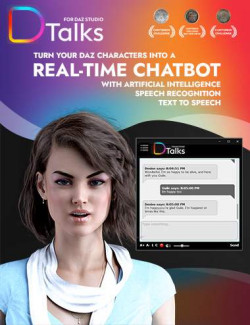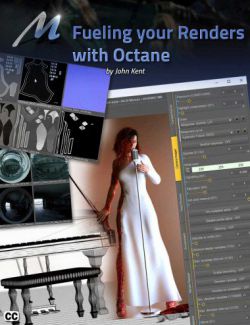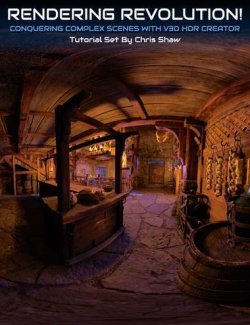Looking to create realistic, ultra-high-resolution 3D avatars? Don't know how to start? Look no further. In this tutorial, we'll show you how to take advantage of Daz Studio's powerful software to create lifelike 3D avatars that are perfect for image rendering, gaming, animation, or AR/VR applications.
With this 136-page .PDF tutorial, you'll learn how to pose and texture your avatar's face and body and how to dress them in realistic clothing. We'll also show you how to add ultra-realistic hair, eyes, and skin and how to add dynamic lighting and shadows to bring your avatar to life. By the end of this tutorial, you'll have everything you need to create stunningly realistic 3D avatars.
If you've ever dreamed of creating your own photorealistic Daz avatar that looks just like a masterpiece, or even better, this guide will provide you with all the information you need to create a beautiful and realistic avatar within a couple of hours, without any previous knowledge needed.
This tutorial is for anyone who wants to create photorealistic avatars from Zero to Hero in no time.
It covers all of the main aspects, tips, and tricks on how to choose the right character, clothing, hair, textures, lights, rendering secrets, cameras, and posing.
This tutorial will show you how to set up your scene, create your avatar, and render it out to create a high-quality image. You'll learn how to use Daz's powerful tools to create a realistic, lifelike avatar that you can use for any purpose.
So whether you're looking to create an avatar for a final image or a video game, or just want to have some fun creating a 3D model that looks amazing, this tutorial is for you. Let's get started!
This tutorial is also part of the D-Talks! Chatbot Software Bundle.
Bonus: Postwork with Photoshop or similar programs to make adjustments and corrections will take your final image to an even higher level of realism.
What's Included and Features
- Photorealistic Avatar Creation Tutorial
- CREATING YOUR FIRST “MASTERPIECE” AVATAR:
- THE DAZ STUDIO SOFTWARE
- Installing DAZ Studio
- DAZCentral
- DAZ3D Story – Source: Wikipedia (Optional Reading)
- NextOS DAZ Talks and DAZ Studio compatibility
- DAZ Studio Interface
- Creating your first Avatar in DAZ3D
- Navigation and Viewport Options
- Moving the Avatar
- Camera View
- Materials
- Render Engines
- Daz Studio 3Delight vs Iray Comparison (optional reading)
- Viewport Character Preview
- Adding Hair
- Adding Clothes
- Applying Material do the Avatar body parts
- Previewing our Final Render
- Cameras
- GOING SHOPPING FOR ASSETS:
- DAZ3D Store
- Choosing the Assets for our Masterpiece Avatar
- Clothing
- Lighting
- Character Morph
- Hair
- APPLYING THE ASSETS TO OUR AVATAR:
- Applying Face and Body Morphs
- Applying the High-Resolution Mesh
- Applying the Lashes
- Applying the Eyebrows
- Applying the Textures Maps
- Checking our work so far
- Adding a Hair
- Applying a texture/color to the Hair
- Adding Clothes
- Posing
- Adding Lights
- Cameras
- FACIAL ANIMATION FILES FOR D-TALKS! USERS
- Placing our Avatar in the correct final position
- Moving throughout the Animations Frames
- Fixing the lighting inside the mouth.
- Making the eyes look straight into the camera
- RENDERING SETTINGS
- Setting up the number of CPUs used for Rendering
- Setting up a preview rendering option
- Transparent Background
- General Render Menu Option
- Setting up our final rendering options
- Render Mode Menu Option
- Progressive Rendering Options
- Tone Mapping Rendering Options
- Environment Rendering Options
- Final Rendering Images
- BONUS: POST-PRODUCTION
- Fixing Brightness and Contrast
- Time to compare Before and After
- Batch Processing
- Documentation: (136 page .PDF)
Compatible Software:
Daz Studio 4.20
Install Types:
DazCentral, DIM, Manual Install