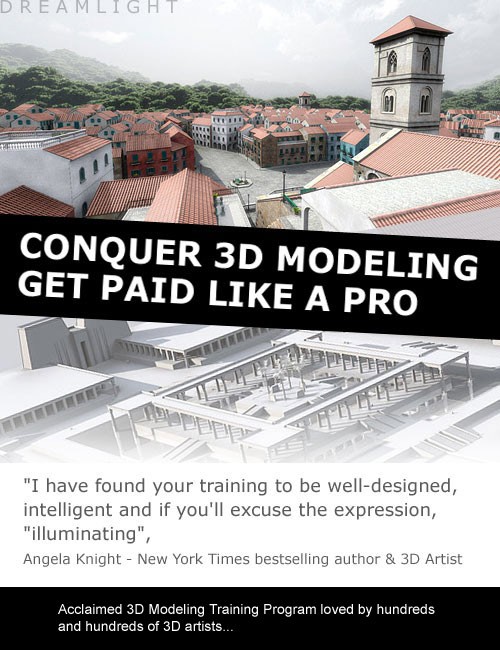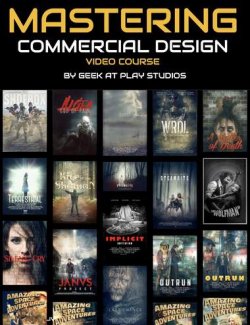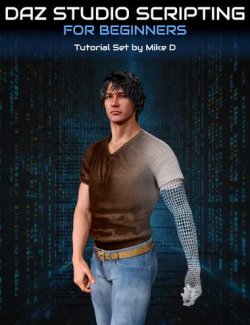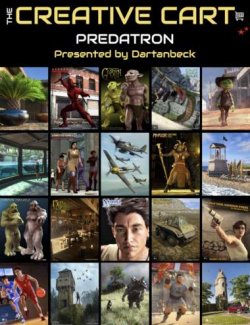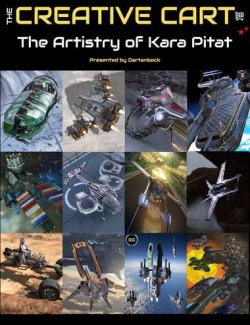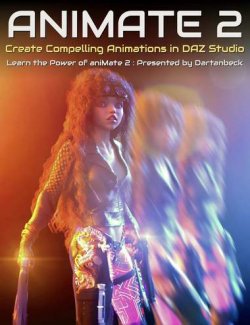3D Model Master preview image 03D Model Master preview image 13D Model Master preview image 23D Model Master preview image 3
A comprehensive step-by-step modeling blueprint that will walk you through the first steps in using free 3D software, and help you begin to create gorgeous 3D props and buildings for DAZ Studio and Poser. Model for fun or sell your models and make extra income.
- Notes
-
- This product includes:
- 16 .MP4 Version 500-600Mb .ZIP Files
- 15 .WMV Version 500-600Mb .ZIP Files
- This product includes:
- What's Included & Features
-
- Bestselling DAZ 3D vendor reveals it all:
- From Your Idea – To Stunning 3D Props And Buildings – To Money In Your Hand… This comprehensive 12 module 3D modeling video training program will guide you step by step, all using free software.
- "I’ve made more progress in the last few months than in the previous few years. Thank you very much!”, Kathleen.
- Delivered in high quality HD 1280 x 720 video in WMV and Mp4 formats.
- Breakdown of the 3D Model Master Training Program:
- Module 1: Inspiration And Strategy
- How to use your inspiration to get maximum leverage of your creativity and resources and how to use various sources of inspiration for maximum impact. Included are my best kept secrets on how to use your skills for maximum market exposure.
- 01.00 – Module 1 Overview
- 01.01 – Various Sources Of Inspiration
- 01.02 – Other Artists 3D Models And Renders
- 01.03 – 3D Games
- 01.04 – 3D Animated Movies and CG Elements In Movies
- 01.05 – Photographs And Reference Shots
- 01.06 – Mindset And Workflow To Success
- 01.07 – Taking A Look At The Marketplace
- 01.08 – Your Own Strategy
- 01.09 – What To Expect
- Module 2: 3D Software
- Choosing the right software and how to quickly get familiarized with it We take a look at Lightwave 3D, Carrara, Hexagon, Blender and Wings 3D.
- 02.00 – Module 2 Overview
- 02.01 – What You Need To Know About Your 3D Software To Get Started
- 02.02 – Lightwave 3D
- 02.03 – Carrara
- 02.04 – Hexagon
- 02.05 – Blender
- 02.06 – 3D Wings
- 02.07 – Final Thoughts
- Module 3: Layout
- How to layout and plan your model for a faster, easier and more fun modeling experience, making sure that you can work smart instead of hard.
- 03.00 – Module 3 Overview
- 03.01 – Approaching Your Projects
- 03.02 – Breaking It Down
- 03.03 – Using Copy And Paste
- 03.04 – Working Smart
- Module 4: The Basics
- The basics of modeling: points, lines, edges, polygons and primitives–how they all connect and what you should know about them. Using simple tools to reshape your models or add more details. The basics behind organic modeling.
- 04.00 – Module 4 Overview
- 04.01 – Points, Edges, Lines, Polygons And Normals
- 04.02 – Primitives
- 04.03 – Selection, Translate And Rotate Tool
- 04.04 – Resize Tools
- 04.05 – Bevel / Extend Tools
- 04.06 – Copy And Paste
- 04.07 – Pen, Spline And Make Polygon Tools
- 04.08 – Magnet Tool
- 04.09 – Boolean / Knife Tools
- 04.10 – Subdivision
- 04.11 – Modeling Using Primitives
- 04.12 – The Basics Behind Organic Modeling
- 04.13 – The Basics In Lightwave 3D
- 04.14 – The Basics In Carrara
- 04.15 – The Basics In Hexagon
- 04.16 – The Basics In Blender
- 04.17 – The Basics In 3D Wings
- 04.18 – Final Thoughts
- Module 5: Surfaces, Promotion And Layers
- Working with layers for more control and speed of modeling. Adding surfaces and how to promote your prop during its production.
- 05.00 – Module 5 Overview
- 05.01 – Surfaces
- 05.02 – Mid Project Promotion
- 05.03 – Layers And How To Work With Them
- 05.04 – Surfaces And Layers In Lightwave
- 05.05 – Surfaces And Layers In Carrara
- 05.06 – Surfaces In Hexagon
- 05.07 – Surfaces And Layers in Blender
- 05.08 – Surfaces In Wings 3D
- Module 6: Optimization
- How to optimize your models for minimum memory consumption and maximum rendering speed.
- 06.00 – Module 6 Overview
- 06.01 – Why Optimize?
- 06.02 – Polygon Count
- 06.03 – Polygon Optimization
- 06.04 – Merging Points
- 06.05 – Texture vs Mesh Details
- 06.06 – Optimizing In Lightwave
- 06.07 – Optimizing In Carrara
- 06.08 – Optimizing In Hexagon
- 06.09 – Optimizing In Blender
- 06.10 – Optimizing In 3D Wings
- Module 7: Advanced Features
- Learn how to create movable parts, morphs and how to model from photo references.
- 07.00 – Module 7 Overview
- 07.01 – Creating Moving Parts
- 07.02 – Creating Morphs
- 07.03 – Modeling From Photo References
- 07.04 – Modeling From Photo References In Lightwave
- 07.05 – Modeling From Photo References In Carrara
- 07.06 – Modeling From Photo References In Hexagon
- 07.07 – Modeling From Photo References In Blender
- 07.08 – Modeling From Photo References In 3D Wings
- Module 8: Surfaces
- What are surfaces and how to apply them to your model.
- 08.00 – Module 8 Overview
- 08.01 – What Are Surfaces?
- 08.02 – Working With Surfaces
- 08.03 – Diffuse Channel
- 08.04 – Luminosity / Ambient Channel
- 08.05 – Specular Channel
- 08.06 – Bump Channel
- 08.07 – Displacement Channel
- 08.08 – Normal Maps
- 08.09 – Reflection And Refraction Channel
- 08.10 – Opacity / Transparency Channel
- 08.11 – Smoothing Angle
- 08.12 – Double vs Single Sided
- Module 9: UV-Maps
- What are UV-maps and how to apply them to your model.
- 09.00 – Module 9 Overview
- 09.01 – What Are UV-Maps?
- 09.02 – How To Apply UV-Maps
- 09.03 – UV-Map Secrets And Short Cuts
- 09.04 – Planar, Cylindrical, Spherical and Atlas Maps
- 09.05 – Using UV-Maps In Lightwave
- 09.06 – Using UV-Maps In Carrara
- 09.07 – Using UV-Maps in Hexagon
- 09.08 – Using UV-Maps In Blender
- 09.09 – Using UV-Maps in 3D Wings
- Module 10: Textures
- What are textures and how to create them or use ready to use ones. Including advanced features such as faking depth and controlling how lighting affects your model. Learn how to add shadows and other details directly via textures.
- 10.00 – Module 10 Overview
- 10.01 – What Are Textures?
- 10.02 – Diffuse Textures
- 10.03 – Specular Textures
- 10.04 – Bump Textures
- 10.05 – Displacement Textures
- 10.06 – Normal Maps
- 10.07 – Reflection Maps
- 10.08 – Opacity / Transparency Maps
- 10.09 – Luminosity / Ambient Maps
- 10.10 – Enhancing / Optimizing Textures In Photoshop / The Gimp
- 10.11 – Adding Highlights And Shadows In Photoshop / The Gimp
- 10.12 – Creating A Texture From Scratch In Photoshop / The Gimp
- 10.13 – Using Ready To Use Textures
- 10.14 – How To Use Tiles
- Module 11: Export / Import
- How to export / import your models for use in Poser, DAZ Studio, Lightwave or in any software reading the OBJ format.
- 11.00 – Module 11 Overview
- 11.01 – Exporting Using OBJ Format
- 11.02 – Optimizing And Error Checking Using UV-Mapper PRO
- 11.03 – Importing In DAZ Studio
- 11.04 – DAZ Studio folder structure
- 11.05 – Morphs And Movable Parts In DAZ Studio
- 11.06 – Importing in Poser
- 11.07 – Poser folder structure
- 11.08 – Morphs And Movable Parts In Poser
- Module 12: Promo Art And Selling Online
- How to create compelling promo images so that your 3D models look inspiring to other artists or potential buyers, and where to send them for selling online.
- 12.00 – Module 12 Overview
- 12.01 – The Secrets Behind A Bestselling 3D Vendor
- 12.02 – Creating Compelling Promo Images
- 12.03 – Your Unique Selling Point
- 12.04 – Tricks For Maximizing Your Profit
- 12.05 – Where To Send If You Want To Sell At DAZ 3D
- 12.06 – Where To Send If You Want To Sell At Renderosity
- 12.07 – Other Online Markets
- 12.08 – Final Words
- Bonus: How to use your 3D models in games, with bestselling 3D artist Jason White from 2Create
- Bonus: An in-depth behind the scenes look at the new “Quantum Labs” 3D model
- Bonus: An in-depth behind the scenes look at the new “Legends Of The Stone Keeper” 3D model
- Note: This training program covers basic to intermediate modeling, texturing and uv-mapping as well as marketing advice from years of experience. If you're looking for more complex modeling tutorials, such as advanced organic, advanced structures or character modeling, then this training might not be a fit for you.
- Module 1: Inspiration And Strategy
- Bestselling DAZ 3D vendor reveals it all:
Daz3d
Where to buy:
https://www.daz3d.com/3d-model-master