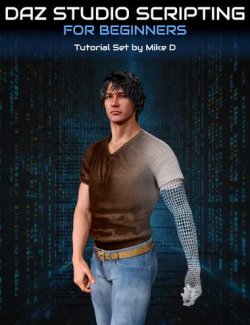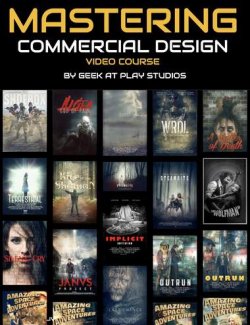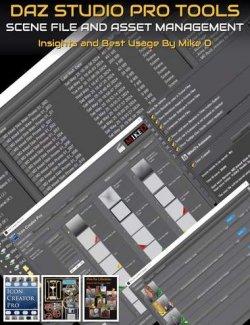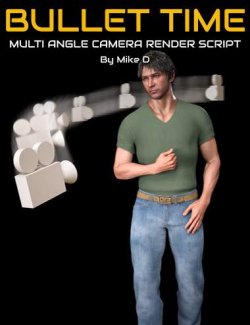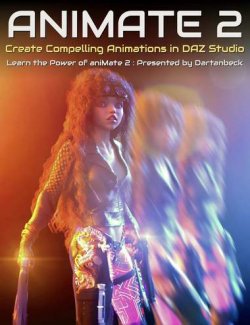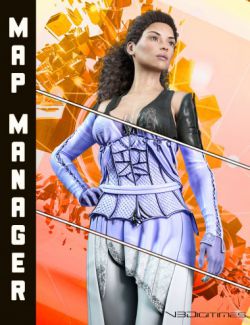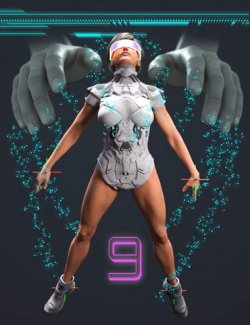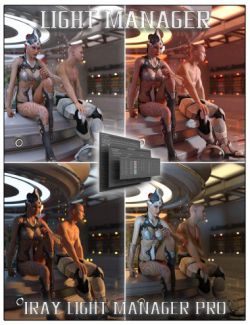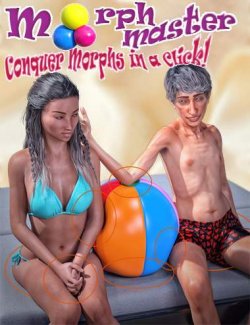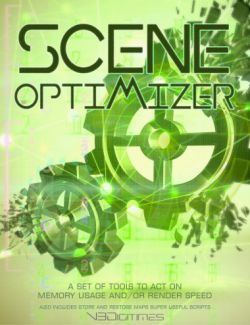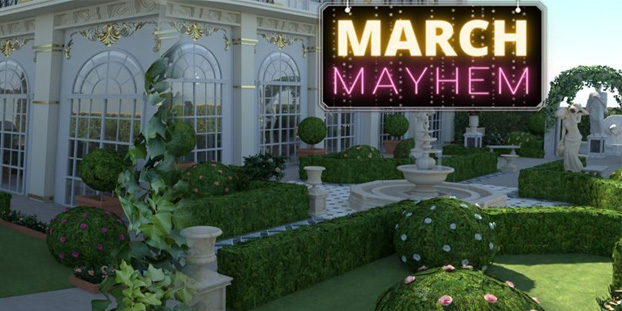Click on image to see gallery.
Warning! Some images may contain nudity and are not suitable for all viewers.
Scene Analyzer Organizer Simplifier preview image 0Scene Analyzer Organizer Simplifier preview image 1Scene Analyzer Organizer Simplifier preview image 2Scene Analyzer Organizer Simplifier preview image 3Scene Analyzer Organizer Simplifier preview image 4Scene Analyzer Organizer Simplifier preview image 5Scene Analyzer Organizer Simplifier preview image 6Scene Analyzer Organizer Simplifier preview image 7Scene Analyzer Organizer Simplifier preview image 8Scene Analyzer Organizer Simplifier preview image 9Scene Analyzer Organizer Simplifier preview image 10Scene Analyzer Organizer Simplifier is a tool allowing you to analyze simultaneously many key properties of all the elements you want in a scene, to display the results in a synthetic Analysis table, and to act on the elements you want in order to reorganize or simplify your scene.
This Analysis script will provide a global overview of many parameters of your scene, such as, for instance, as what are the product used (for each node and for the scene), what is heavy in term of mesh and if it comes from subdivision levels, what is heavy in term of texture maps and if these maps are shared between different nodes, which nodes use instances and how many instances target these nodes, if objects are in the half space behind or in front your active camera, as well as the type, category, parent, number of children, volume, distance, the current shaders, material information, etc., etc. of each node. This gives you an excellent overview of your scene, allowing you for instance to rapidly identify which nodes can be problematic in terms of scene weight, or which nodes can be easily unmapped or even removed from your scene.
A configuration script allows you to determine which nodes (all, selected, or selected and children), and which properties you want to analyze using the Analyzer script. Many properties are already included, and the script is designed to grow, more properties can be added in the future. This configuration script remembers your last configuration, and only the analyzed nodes and properties will be displayed using the final Analyzer script.
In the analysis table of the Analyzer, which is the main script displaying node by node all the properties you analyzed organized by columns, you can change the columns width, their order (you can drag and drop the most interesting columns for you on the left of the table). You can sort each column ascending or descending simply by clicking on their title, allowing you to sort your nodes by type, distance, size, category, product, number of faces, material properties, and much more! You can check (or uncheck) manually the nodes you want to act on, but this can also be done automatically using some specific criteria that you can define thanks to the many tools located just on the left of the analysis table.
Indeed, on the left of the final interface, you will find a lot of tools allowing a fast check (a fast selection) or uncheck of nodes depending on specific properties (by product, by type, by category, by number of faces, by position relative to the active camera, by number of maps, etc, etc.).
Associated with this manual or this smart check/uncheck of elements, a list of actions can be launched, acting on all the checked elements in your table, allowing you to efficiently organize and/or simplify your scene. These actions include links between checked nodes and scene selection (add to or remove from scene selection, make checked nodes the exact scene selection, actions on children selection). These actions also include grouping, parenting, and smart renaming operations (smart renaming being able to include a prefix depending on the property you want and/or a comment in front of the initial name). You will also find tools acting on materials (unmapping normal, or displacement, or bump, or all, or switching off translucency), or on subdivision levels, on visibility (preview, render, simulation), or deleting nodes with our without unparenting their children first.
The possibilities and advantages of this interface are wide, and cover a large field of applications. SAOS can be used from the most complex to the simplest way. You can for instance analyze only the product and the category in order use the Analyzer to simply select all nodes coming from a same product and eventually group or rename them, or to unselect all nodes sharing a same category. But you can go for more complex options, such as selecting all the heavy (in term of faces) objects in the half space behind the camera in order to hide or delete them, directly via the script or to "tag" them as "Removable" using the smart renaming comment, or to hide or delete all the small (in term of size) objects located far away from the camera.
With Scene Analyzer Organizer Simplifier, you benefit several great advantages, such a an excellent overview of all the key properties of the all the nodes you want in a single table, and a set of selection and action tools allowing you to organize (smart renaming, grouping, re-parenting) and simplify your scene (remove or hide useless nodes, partially or totally unmap them, lower their subdivision), either directly from the script interface, or in later on in Daz Studio (identifying them easier thanks to selection, grouping or renaming). This organization and simplification generally lead to a more efficient and much more comfortable workflow, and can also be used to reduce the memory consumption of your scene.
What's Included and Features
- Scene Analyzer Organizer Simplifier (.DSE)
- V3D SAOS !!Doc
- Open pdf Documentation
- V3D SAOS !!Install
- Install or Remove Menu and Toolbar
- V3S SAOS !Configuration
- Nodes Analyzed:
- All
- Selected
- Selected And Children
- Properties For Each Node:
- Number Of Maps
- Maps Sharing
- Size Of Biggest Map
- Material Information
- Shader Type
- Normal Maps
- Bump Maps
- Displacement Maps
- Translucency
- Emission
- Relative Map Weight
- Number of Faces (Preview)
- Subdivision Levels
- % of Total Faces (Preview)
- % of Total Faces (Render SubD)
- Type (node, figure, light...)
- Distance to Active Camera
- Volume (Local Bounding Box)
- Parent Name
- Number of Children
- Number of Instances
- Category
- Product
- Position Relative To Active Camera
- Force dForce Hair For Face Estimation
- Visibility Preview
- Visibility Render
- Visibility
- Visibility Simulation
- Options:
- Autosave when Closing
- Increase/Decrease Analysis Table size
- Check Options Individually or By Groups
- Nodes Analyzed:
- V3D SAOS Analyzer
- Analyzes Configured Nodes and Properties
- Displays results in a checkable Analysis table
- Includes additional Check and Action Tools
- Includes "More Details":
- Shared Maps
- Products Used
- Base Check And More Box:
- Collapse/Expend Box
- Check All, Node, Scene Selected
- Check All Children
- Invert
- Check Objects Only
- Access Daz Interface
- Advanced Check Elements:
- Check or Uncheck:
- By Label
- By Distance
- By Type
- By Volume
- By Category
- By Product
- By Product (All)
- By Number Of Faces (Prev)
- By Number Of Faces (Est. Render)
- By Number Of Maps
- By Width Of Maps
- By Material Property
- By Shader Type
- By Parent
- By Number Of Children
- Check First Level Children
- Check All Levels Children
- Uncheck Children
- By Number Of Instances
- By Visibility
- Hide All Advanced Check Boxes
- Available Actions For Checked Items:
- Scene and Viewport Selection
- Add To Selection
- Remove From Selection
- Actions On Children Selection
- Smart Renaming:
- Option to use Properties as a Prefix
- Option to use a comment as a Prefix
- Restore Original Names
- Group
- Parent/Unparent
- Material:
- Remove Normal Maps
- Remove Bump Maps
- Remove Displacement Maps
- Remove All Maps
- Switch Translucency OFF
- Visibility:
- Hide or Show:
- In Viewport (Preview)
- In Render
- Both
- In Simulation
- Subdivision Levels Presets:
- Subd To 0 (Preview)/1 (Render)
- Subd To 1 (Preview)/2 (Render)
- Subd To 1 (Preview)/3 (Render)
- Subd To 1 (Preview)/4 (Render)
- Delete Elements:
- Unparent Children and Delete Checked Nodes
- Delete Checked Nodes
Compatible Software:
Daz Studio 4.12
Install Types:
DazCentral, Daz Connect, DIM, Manual Install
Where to buy: Daz3d
Publish date: September 8, 2020