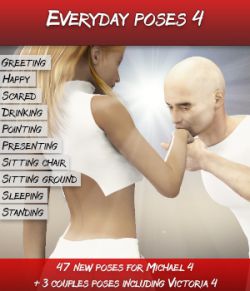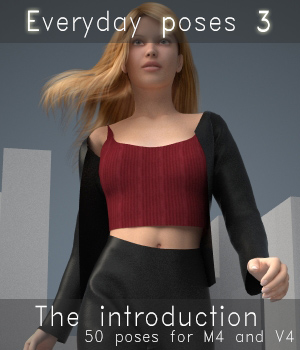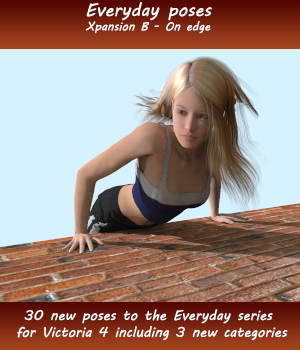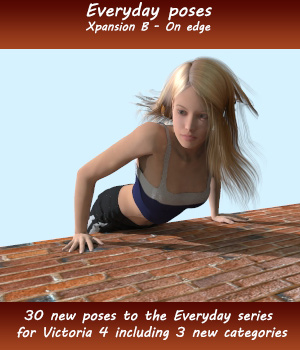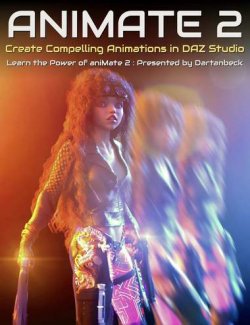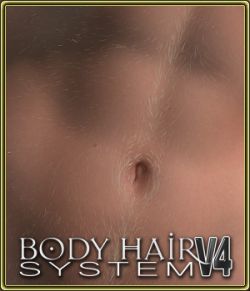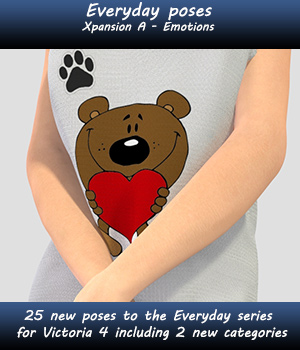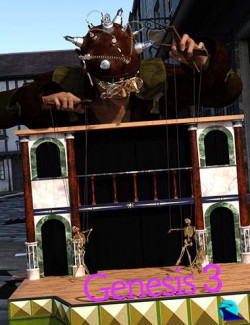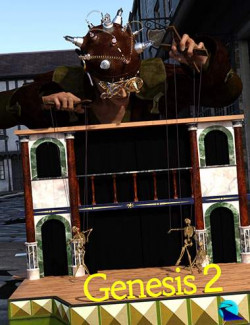Everyday poses - Xpansion E focus on the interaction with three of the most common used devices such as a laptop computer, tablet and phone. All the poses are for Victoria 4 and found under the handling objects category.
The package contains 10 poses for each of the three devices.
Important information for using the objects:
Laptop
The poses are all made based on the standard laptop found in Poser. To setup the laptop follow these steps:
1. Add the laptop to the scene.
2. Change the parent of the laptop in the "Object" menu and select "Victoria 4" in the list. Make sure that Victoria 4 is in the default position when changing the parent of the laptop.
After the laptop have been parented, Victoria 4 can be moved around as you like.
3. Apply the pose you want to use to Victoria 4 and to the laptop, the poses for the laptop are found in a subcategory called "Object (Laptop)" the number of the pose tells which pose should be used with each other.
Phone and tablet
Both phone and tablet are included in the package and can be found in the props category. To set them up correctly follow these steps:
1. Add one of them to the scene.
2. Change the parent in the "Object" menu and select Victoria 4 "Right hand".
3. Select the pose that you want to use, the pose of these devices are already included in the Victoria 4 pose.
Phone and tablet material settings
The screen of each of the devices can be changed by adding your own image to the screen slot in the material editor. Turn on/off the devices by changing the diffuse and ambient value to either 0 or 1.
General information for the Everyday poses series.
The poses was created for victoria 4.2 however they will work fine for Victoria 4, just be aware that some minor correction of hands and fingers might be needed.
Poses for Victoria 4 might work on Michael 4 as well and vice versa. however there are no guarantee that they will be correct as the poses weren't created for that character.
-- IMPORTANT --
Be sure that "Use inverse kinematic" in "Figure" menu is turned off before you apply the poses or strange bending and twisting can occur. After applying the poses you can turn them on again if needed.
Software:Poser 7+
Compatible figures: Victoria 4