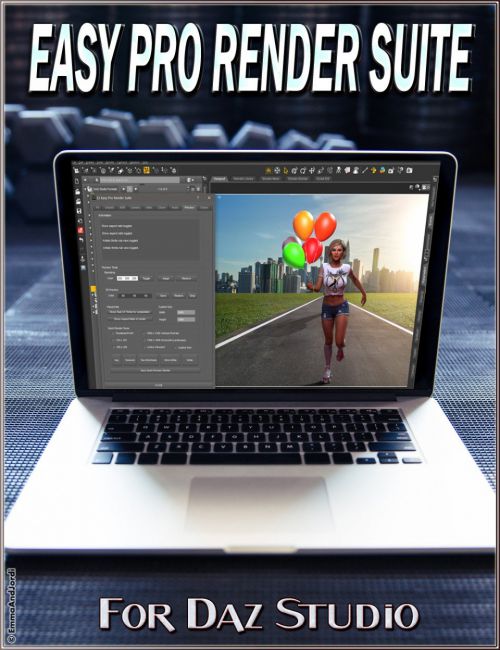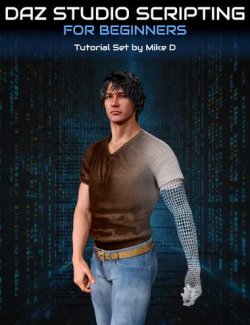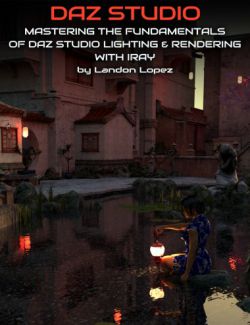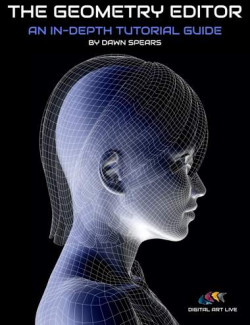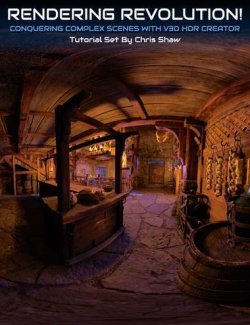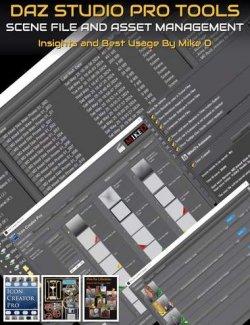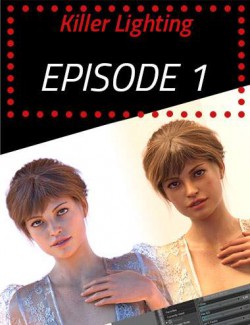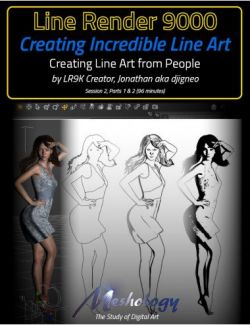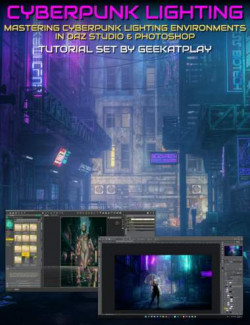EJ Easy Pro Render Suite is a set of tools, which help you to make pro renders easily. Make your scenes warmer or cooler with the same HDRI, set the light and shadows, desaturate and get black and white renders, switch between test and final render settings fast, hide parts of your scene that you don't want like walls and ceilings, know the polycount of your scenes, and much more. A must have for easy pro renders!
For that, it has 9 tabs with buttons, selectors, and sliders. Everything is done clicking and moving sliders and dials. You can jump between one tab and the others as you work. An icon that creates a menu is included, and if you want you can also add a toolbar button.
HDR Tab: Get lots of possibilities from the same HDRI that you already have. Change their color temperature and make cold or warm renders, so they look from another season (autumn, summer, winter) or moment of the day (dawn, noon, dusk). Change the light and shadows in multiple ways. Sometimes you have HDRI that look good but give low light. With a dial, you can raise its intensity so it lights more. Or lower the intensity and make instant night scenes. Add vignetting to your scenes, or intensify the highlights and shadows. Make black and white renders, or partially desaturated ones, like in artistic compositions or old film movies. Add or remove bloom and choose a bloom level with a slider, to add shiny, ethereal, or impressive look to metal, car paint, flames or lights. Choose between already made presets for render iterations or the quality of the render. All of this and more can be made from the HDR tab, and once satisfied, save the preset. Having all the controls at hand in a same visual interface, allows you to do much more than ever, and improve your rendering results.
HIDER tab: Sometimes there is something in the scene that you want to hide. A ceiling or a wall may be blocking the light in an scenery that looks great, but you can't use it for that reason. Now, no more! Just use two buttons to hide their geometry, and the object disappears. Hide all or a part of anything. And for surfaces, just select a surface and click a button, and the surface is made invisible. Set all the surfaces of something to any level of opacity or transparency with a dial and a button. One way or another, by material or by geometry, you can hide everything and get in your scene only what you want, and nothing stopping the light.
PREVIEW tab: Set a color for the preview for fast test renders, save them with a single click in a button, to compare clothing, lights or any other aspect. Or set an image for the backdrop, and switch between this tab and the HDR one to adjust the light, and get awesome and very fast renders. Toggle the backdrop with a click, or choose any color for the 3d preview window. Change the preview modes fast and easy. Choose between different render sizes for thumbnails, portrait or landscape renders, or choose your custom size. See the aspect ratio framing instantly. Toggle the ratio and the rule of thirds for composition with a button.
SCENE tab: Know the polycount of the whole scene, or a selection, and the number of lights, cameras or items with geometry.
FIT and SMOOTH tabs: one is optimized for figures, the other for props. Both add levels of smoothing and resolution, or can control the iterations for collision, fit and parent and unparent items. Make old items look good in close renders by smoothing their angles, get perfect close-ups of props, and more.
CAMERA: Adjust your camera settings, orbit, tilt, and roll the camera from the same window, set the item to frame, and toggle and adjust the depth of field.
CLONER: Make duplicate or clones of any item, or several clones at once. Quickly select and duplicate several objects from the same window. You just need to move them to anywhere you like.
POSER: From this tab you can rotate your figure with dials and at intervals with buttons, zero any rotation with a click, drop to floor, and save a pose. There are symmetry and mirror buttons to create symmetrical poses, and to mirror a pose. It is also to check if a figure looks good from any angle by rotating it instead of having to move the cameras or lights.
TUTORIAL: This product also includes a pdf tutorial that is launched with an icon in the library, or with a menu option. A Install icon is also included, which creates a menu containing the tool and the PDF tutorial. Also, in the tutorial you will find instructions on how to add a toolbar icon.
What's Included and Features
- EJ Easy Pro Render Suite
- PDF tutorial
- Icon to load a PDF tutorial
- Install icon that creates a menu in Daz Studio for the tool and the tutorial
- Instructions in the tutorial on how to create a toolbar icon for EJ Easy Pro Render Suite
- Tabbed interface with 9 tabs: Fit, Smooth, HDR, Camera, Hider, Cloner, Poser, Preview and Scene.
- Easy interface with dials, buttons and presets
- HDR Tab:
- Delete all lights or just some easily with a button
- Set normal or strong shadows for the ground, and toggle the ground plane
- See lights in preview and set the preview mode easily
- Decide where your light comes from, rotating the HDRI with a dial
- Get lots of lighting effects just adjusting the same HDR lighting
- Set the rotation of the HDRI with a button
- Adjust the brighter and darker areas of your render, and the level of illumination, with dials
- Set the photographic attributes with dials
- Use crush and burn dials to make dramatic renders with hard lights and shadows
- Make a scene look warmer or cooler choosing 9 levels of temperature
- Set different times of the day or different seasons for the same scene changing the HDRI temperature (dawn, noon, dusk, or summer, winter, autumn)
- Add vignetting to your scene to frame it in a dramatical, romantic, or sinister way
- Desaturate any HDR to get black and white renders
- Set a half-desaturated level to get vintage film appearance or artistic effects
- Add three levels of bloom with a slider and toggle it on and off with a button, to get great reflections and realism in flames, lights, and metallic or car paint surfaces. Make them look shiny, ethereal or more impressive.
- Reduce the HDR intensity with its slider to get instant low light or night scenes, combine it with the temperature color chooser to make it look like moonlight or candle/fire light
- Raise the HDR intensity to get the maximum light from an HDRI image that looks good but doesn't lighten enough
- Choose a preset for low/test renders, optimized, or high/production renders
- Set the maximum time of the render by setting the duration in second with a dial, and choosing a preset between high, optimal, and low iterations.
- Memorize your HDR settings as you work, and restore them if something was wrong.
- Once you have set everything, save your settings from the same window
- Hider:
- Hide what you don't want in your scene, by materials or by geometry
- Hide by geometry: with just two buttons, select parts of your scene and hide them
- When something can't be hidden by making its material transparent, it can be hidden by geometry
- Show and hide all the geometry of an item just with a button
- Just select a face and hide all the connected geometry
- The easier way to remove unwanted parts of an scenery
- Open a building ceiling or remove walls to allow so light can enter your scene
- Hide by material: hide the selected material or show it with a click
- Set a level of material transparency to make semitransparent subjects
- Preview tab:
- Set backdrop colors quickly
- Set a backdrop image, combine it with a color, and toggle it in the same window
- Make very fast renders combining the ease to set a backdrop in this tab with the HDR tab settings
- Select a color for the 3D preview that helps you work, or set a neutral dark gray with a click
- Save quick renders with backdrop, to try different ideas or have renders of different textures in clothing, lights or whatever
- The quick render toggles the backdrop, saves a render, and returns to the application to continue working, all with a click
- Choose between presets for common render sizes: small and big thumbnails, tooltip size, portrait promo, and landscape promo
- Set a custom size and see the framing automatically in the moment, with calculated aspect ratio
- Toggle the rule of thirds for composition with a click on a button
- Toggle the aspect ratio frame that shows what will be included in your image with a button
- Change the preview mode clicking one of 5 buttons with the most usual and useful ones
- Scene tab:
- Know the polycount of your scene, for a selected object, or for the whole scene
- See the list of items that have geometry
- Know the number of cameras, lights, and objects with geometry in your scene
- Fit and Smooth tabs:
- Fit, parent and unparent items with a click in the buttons
- Apply/Remove high resolution levels to props and figures, to make them look smoother
- Apply collision and smoothing to items in an easy way, just selecting presets
- Make old items look rounder
- Prepare angled or low resolution props for extreme close-up
- Help to solve poke-thru on clothing
- Camera tab:
- Add, remove, and modify your cameras with all usual controls in the same window
- Choose a flat camera (top, bottom, left, right, etc), perspective camera or a camera in your scene with a click
- Set the preview mode clicking buttons, from the most useful ones
- Choose which item to frame with the camera
- Create new cameras or delete them easily
- Orbit, tilt, and roll cameras, adjust their position
- Set the camera parameters
- Toggle the Depth of Field and adjust its parameters
- Cloner tab:
- Make copies and clones of any figure or prop
- Make several clones at once with a button
- Parent and unparent from the same window
- Quickly select and clone several items using the selector and the buttons
- Poser tab:
- From this tab you can rotate your figure with dials and at intervals with buttons
- Zero any rotation with a click
- Drop to floor, and save poses
- Symmetry button to make a pose that is symmetrical to the current one
- Mirror button to make poses that are mirrored
Compatible Figures:
Genesis 8 Female, Genesis 8 Male, Genesis 3 Female, Genesis 3 Male, Genesis 2 Female, Genesis 2 Male, Genesis
Compatible Software:
DAZ Studio 4.12
Install Types:
Daz Connect, Install Manager, Manual Install