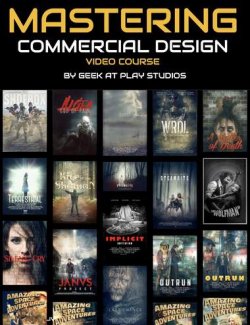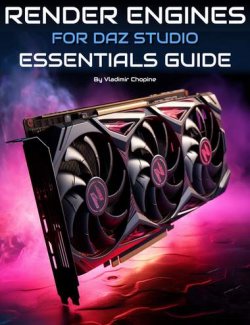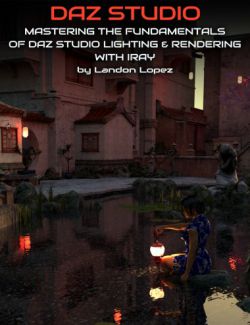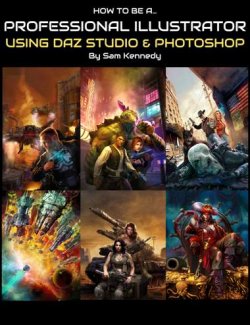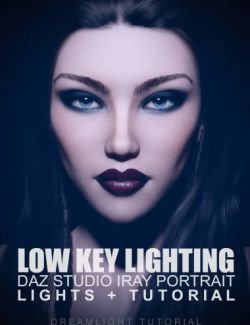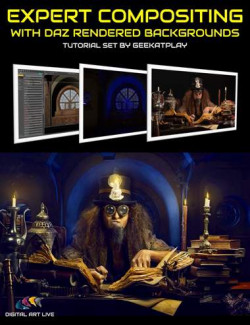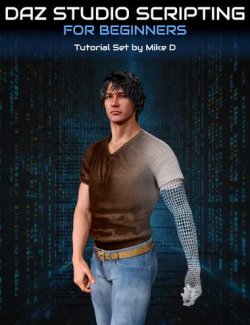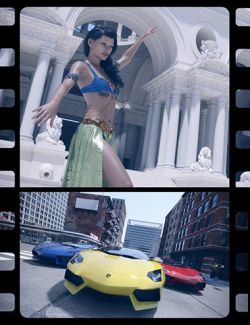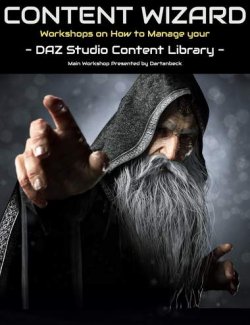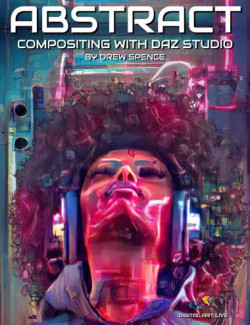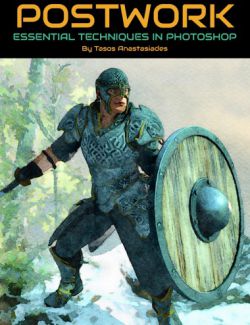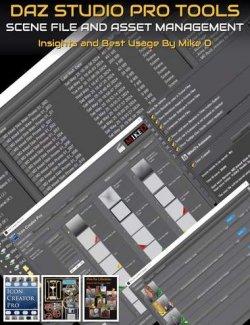Click on image to see gallery.
Warning! Some images may contain nudity and are not suitable for all viewers.
Magic Filter - Photoshop Photorealism for Daz Studio preview image 0Magic Filter - Photoshop Photorealism for Daz Studio preview image 1Magic Filter - Photoshop Photorealism for Daz Studio preview image 2Magic Filter - Photoshop Photorealism for Daz Studio preview image 3Magic Filter - Photoshop Photorealism for Daz Studio preview image 4Magic Filter - Photoshop Photorealism for Daz Studio preview image 5Magic Filter - Photoshop Photorealism for Daz Studio preview image 6Magic Filter - Photoshop Photorealism for Daz Studio preview image 7Magic Filter - Photoshop Photorealism for Daz Studio preview image 8Magic Filter - Photoshop Photorealism for Daz Studio preview image 9Magic Filter - Photoshop Photorealism for Daz Studio preview image 10Magic Filter - Photoshop Photorealism for Daz Studio preview image 11Magic Filter - Photoshop Photorealism for Daz Studio preview image 12Magic Filter - Photoshop Photorealism for Daz Studio preview image 13Magic Filter - Photoshop Photorealism for Daz Studio preview image 14Magic Filter - Photoshop Photorealism for Daz Studio preview image 15Magic Filter - Photoshop Photorealism for Daz Studio preview image 16Magic Filter - Photoshop Photorealism for Daz Studio preview image 17Magic Filter - Photoshop Photorealism for Daz Studio preview image 18Magic Filter - Photoshop Photorealism for Daz Studio preview image 19Magic Filter - Photoshop Photorealism for Daz Studio preview image 20Magic Filter - Photoshop Photorealism for Daz Studio preview image 21What if there was a "magic button" that could instantly transform any Daz Studio render into a more realistic, beautiful and stunning version? Well, now there is! With Magic Filter, you get to play with the most powerful Photoshop filter ever created for Daz Studio. This filter performs 100+ Photoshop CC operations that within a few seconds get applied to your render, based on 15+ years of experience with how Daz Studio creates its renders and how Photoshop can be used for enhancing these specific images. It's time to turn on some magic and unravel the true beauty of your renders..!
What's Included and Features
- One-click, simple to use with INSTANT results
- Works with ANY Daz Studio render
- Instantly get more realistic images in a few seconds
- Enhances skin, hair, grass, and metal
- Creates a professional-looking light, color, and shadow flow
- Photoshop CC Actions:
- Magic Filter Normal
- Magic Filter Dramatic
- The filters produce a single layer which can be adjusted after applying and also toned into your original render for more or less effect
- Compatible software: Photoshop CS 2017 and up (can work on earlier versions, but is not tested on versions before 2017)
- The final filter ends up as an extra layer on top of your main render, which you can then adjust with the opacity slider for less / more effect
- Video tutorial covers exactly how to use the filter, with more options and adjustments
- Running time: 15 min
- 1600 x 900 WMV video format
- Tips on how to get more professional looking Daz Studio renders to get the most of out your Magic Filter
- NOTE: This filter has been created and adjusted to work for just about any Daz Studio render, but there is no such thing as one size fits all. In order to get the most of this filter, watch the included video.
- NOTE: This filter is calibrated for Daz Studio renders specifically. Although it will enhance photos as well, it may need post adjustments (explained in the video)
Install Types:
Install Manager, Manual Install
Where to buy: Daz3d
Publish date: August 12, 2019