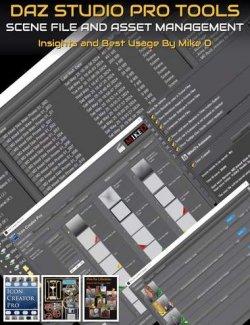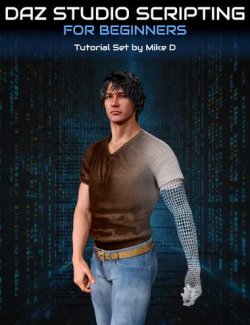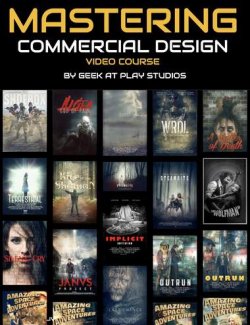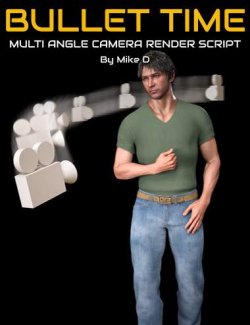Do you use your own maps in DAZ Studio? This is the perfect tool for you if you make your own maps manually, or if you use any texture software, like Substance Painter, and you want an easy and fast way to plug these maps into the materials slots. It works with default shaders, any shader in the DAZ market or custom ones. Put any text or an image watermark onto the maps, rescale any of them, and reuse the same modifications to the new sets with one click. Make some presets and the script will plug any map set into any item using that preset in no time, without mistakes.
Do you have some maps with no information? No problem. The script gives you the option to use only the maps you want. It also has the capability to build and save the UV templates. It uses two maps folders (the original maps folder and the destination maps folder), so it copies your maps in a nondestructive way. You may use the same folder, as well.
Do you think we are finished here? It is time for some material presets. The script can save the material preset for any surface. The script also includes an Icon Building System, based on layers, in order to make your own material icons in 256px and 91px. Put your own 256px .png files into its specific Icon folder in order to enrich your Icon Library with new backgrounds, borders and foreground image options.
I hope you find it fun and useful. Of course, not the script itself, but the results it is producing can be used for any commercial item, so we can say that it is a merchant resource too.
Watch a funny animation that shows the script's main functions:
Watch a video that presents the workflow and the main features of the script:
What's Included and Features
- The Map Master Pro script allows you to:
- Easily group the Maps for an Item as long as they have the format “BaseName-Extension”, for example MyMaps_BaseColor, MyMaps_Glossiness etc. They also may have variable ending like: MyGenesisArmMapB1001, MyGenesisArmMapD1001, MyGenesisTorsoMapB1002, MyGenesisTorsoMapD1002 etc.
- Place an image or text watermark on any one or all of the maps with a simple button
- Rescale down any one of the maps to the desirable dimensions
- Decide if you want to use the map or not (if it has no information) with a click of the mouse
- Keep up to five quick modification presets for all the above corrections, so you can apply the same modification to any set of maps.
- Set any preview of the map to its original or lower size.
- Build and save the UV templates for an item using the material or the UV tile criteria, up to the size of 8K
- Project the UV templates to the maps for comparison reasons
- Make your own presets of equivalents between the shader mappable properties (Image, Float and Color) and the maps extensions. In that way you may re-apply the same presets to any map set with a click of the mouse.
- Set the values of the Float Properties and the color of the Color Properties to these presets.
- Do the same for the gamma values.
- Copy the maps into the destination folder and plug the map sets to any material one by one (letting you choose if you want to use this map or not) or all together as it is defined in your Preset.
- Save a Material Preset file if you want to keep it.
- Build your own Icons for all kind of Assets in your Content Library, using the Icon Building System. The Icon Building System uses layers to compose the final image. The layers may be some included images, or your own images as long as they are 256px .pngs
- Save Icon Presets in order to reuse the same layers, without having to rebuild them.
Compatible Software:
DAZ Studio 4.12
Install Types:
Daz Connect, Install Manager, Manual Install