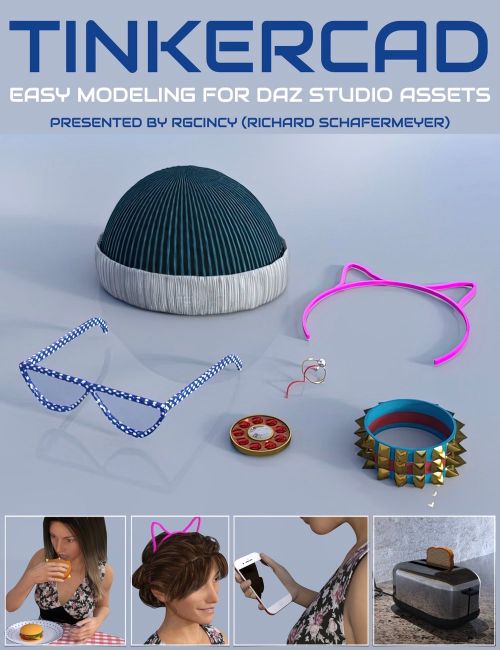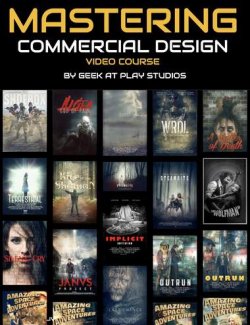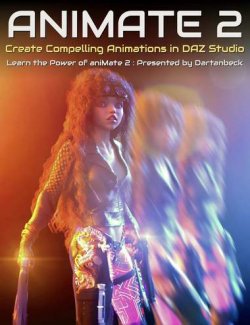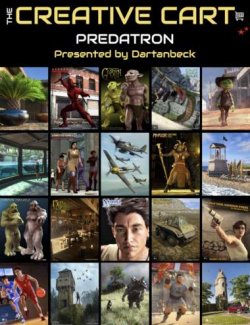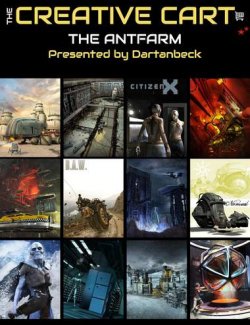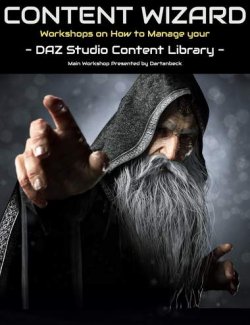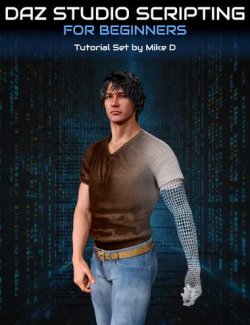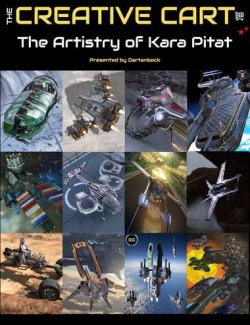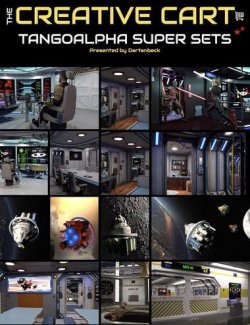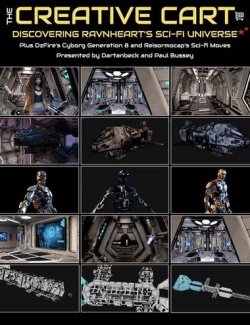Rgcincy (Richard Schafermeyer) is an experienced modeler who has previously written his own 3D modeling software (Shape Magic) plus is a very experienced DAZ Studio user.
Over the last year he’s discovered Tinkercad, a free online modeling tool by Autodesk. It’s easy to use for creating models destined for 3D printing and producing assets for 3D software, such as DAZ Studio. Rich has been very impressed with Tinkercad and he’d now like to show you the benefits of this application.
Tinkercad is perfect for those that want to get started in creating 3D models for DAZ Studio without learning a complex modelling program.
Total Running Time
1 hour 32 minutes
2 x MP4 HD format videos
Searchable version (search on any keyword or phrase) included
Rich will show you Tinkercad so that you can…
Understand the Tinkercad interface comprehensively
Create simple to more complex 3D models.
Transform your models into a Minecraft or Lego style
Export the models for use in 3D printing and 3D programs
Import the models into DAZ Studio and add textures
Learn how to import models from DAZ Studio for modification
Utilise the Tinkercad library of pre-made models in DAZ Studio
See how models can be animated by using gravity in Simlab
Play with materials and connectors in Simlab.
This is for you if you…
You want to get started in creating 3D models without learning a complex modelling program
You need a 3D prop or figure accessory that is not available or too expensive to buy
You want to get into 3D printing and need a simple, free CAD program to make models
Creating models by stacking and combining simple shapes sounds like fun
Rich is going to show you how to use Tinkercad even if you…
Have little or no experience with 3D modeling
Have never used a CAD program before
Sample Video
About Rgcincy
Rich Schafermeyer is a long-time 3D artist and programmer. He got his start with the original Poser and Bryce 3D. In 2001, he wrote his first 3D modeler that evolved into Shape Magic. He began to use Daz Studio in 2012. With a research and engineering background, the physics of dForce grabbed his attention! He decided it would be helpful to others if he shared his learnings which he also does within the DAZ forums. He’s now working with Tinkercad and it is his modeling software of choice when creating assets for DAZ Studio.
What's Included and Features
- Tinkercad - Easy Modeling to Create DAZ Studio Assets
- Video Part 1 : 26 minutes (.MP4)
- 00:00 Introduction to Tinkercad, a free application by AutoCAD. The session aims to provide a comprehensive overview of Tinkercad, its capabilities, and its application in 3D printing and modeling.
- 00:02 Richard shares his journey of discovering Tinkercad after purchasing a 3D printer and finding it user-friendly. Tinkercad's simplicity, free access, online functionality, and its utility in creating and modifying models are highlighted.
- 00:04 An agenda for the webinar is laid out, detailing topics such as getting started with Tinkercad, navigating the interface, assembling models, exporting and importing models into DAZ Studio, and applying textures.
- 00:06 Examples of models created in Tinkercad are shared, showcasing the versatility of the tool in creating various objects like accessories, weapons, modern devices, and household items, illustrating Tinkercad's potential for detailed modeling.
- 00:08 Steps to begin using Tinkercad are explained, including creating an account, accessing private cloud storage, and exploring the dashboard and gallery of models. A brief overview of the workspace and interface is provided.
- 00:10 A live demonstration in Tinkercad begins, focusing on basic shape manipulation, boolean operations, and the simplicity of creating composite models. The process of combining shapes and the flexibility in adjusting dimensions and orientations are demonstrated.
- 00:12 Further exploration of Tinkercad's interface, showcasing navigation tools, perspective adjustments, and the ease of switching between views for precise modeling. The concept of work planes and their role in positioning shapes accurately is introduced.
- 00:14 Advanced modeling techniques are discussed, including boolean subtraction, aligning objects, and the use of connectors for dynamic simulations. The ability to simulate gravity and interact with models in a playful manner is highlighted.
- 00:16 The utility of the align tool for precise positioning and the introduction of fun features like the simulation view for educational purposes. The adaptability of Tinkercad for different user levels, from basic to more sophisticated modeling tasks, is emphasized.
- 00:18 Exploration of additional shapes and design starters, along with customization options like scaling and viewing models in different styles (Minecraft and bricks), to cater to various creative needs and preferences.
- 00:20 Interface customization options, including changing background color and grid settings, are explained. The snap grid feature for precise positioning and the versatility of keyboard shortcuts for efficient modeling are discussed.
- 00:22 Detailed instructions on shape rotation, scaling, and the use of the ruler for exact measurements. The discussion underscores Tinkercad's capabilities in facilitating detailed and precise model creation.
- 00:24 The webinar concludes with advanced tips on using the work plane for setting objects on different planes and accurately measuring distances between objects, demonstrating Tinkercad's comprehensive toolset for 3D modeling.
- Video Part 2 : 1 hour 6 minutes (.MP4)
- 00:00 Naming your models, copying and pasting, as well as duplicating and moving objects to create evenly spaced grids or stepped features like a spiral staircase.
- 00:02 Utilization of the mirror method to create symmetrical shapes, along with an introduction to unique tools like 'Scribble' for freehand design and 'Text' for adding textual elements with a few font options.
- 00:04 Exploration of the 'Shape Generators' section, featuring a diverse array of shapes that can be adjusted, like text designs, circular text, and more complex models with customization features.
- 00:06 Examination of specialized shapes such as 'Spent Pipe' for creating elements like electrical cords and 'Hyperboloid' for more intricate designs, emphasizing the versatility of Tinkercad's tools.
- 00:08 Demonstration of shapes that can be manipulated based on mathematical equations and vector graphics, offering the ability to model with high precision and creativity.
- 00:10 The potential of integrating Python for math functions to create organic surfaces or terrains, suggesting Tinkercad's capacity for sophisticated model creation.
- 00:12 An overview of Tinkercad's gallery where users can share and modify models under Creative Commons licenses, contributing to a collaborative community of creators.
- 00:14 Deconstruction of a toaster model to reveal the component shapes used and the Boolean operations involved, illustrating the process of creating complex models from simple shapes.
- 00:16 An explanation of how to maintain different color surfaces in models for texture mapping in DAZ Studio, using the example of a toaster with distinct black and white parts.
- 00:18 A look at how toast models are created with 'Scribble' for a realistic appearance, highlighting Tinkercad's capability to produce models for food items with lifelike details.
- 00:20 Creation of electrical components like plugs, faceplates, and cords, discussing the utilization of accurate dimensions and the convenience of pre-made shapes for assembling these parts.
- 00:22 A step-by-step explanation of assembling an electrical outlet cover, demonstrating the precise combination of shapes and the use of the align tool for accurate placement.
- 00:24 Discussion on creating electrical cords using 'Bed Pipe' and 'Helix' shapes, showing how to combine different elements to achieve a desired design, such as a cord that wraps around and moves up.
- 00:26 Insight into Tinkercad's storage system, highlighting that designs are saved on Tinkercad's cloud storage and not locally, with an emphasis on the importance of making duplicates before deconstructing models.
- 00:28 Analysis of a cat ear headband model to display the simplicity of its construction using basic shapes and the 'Scribble' tool for detailing, along with demonstrating mirroring for symmetry.
- 00:30 Disassembly of a coffee mug model to show how indentations and letterings are created using 'Scribble' and 'Hyperboloid' shapes, reflecting on the use of Boolean operations for such details.
- 00:32 An explanation of creating a sword model with a focus on achieving sharp edges and the center indentation, outlining the process of combining various shapes for detailed features.
- 00:35 Further dissection of the sword model showing the techniques used to create sharp edges and detailing on the sword's blade, revealing the process of scaling and rotating a single shape to achieve different sharp edges.
- 00:36 Illustration of how combining a box and a roof (or pyramid) shape can give the sword its distinctive blade and handle features. The presenter explains how applying realistic shaders in DAZ Studio enhances the visual appearance of the sword.
- 00:37 Discussion on constructing a hamburger model, emphasizing the importance of grouping and ungrouping for color differentiation in DAZ Studio. The process for 'taking bites' out of the model's components is showcased.
- 00:39 Techniques for segmenting the hamburger model to facilitate individual texturing of components like the bun, patty, and cheese, allowing for color variation without laborious manual selection of polygons.
- 00:41 An explanation of exporting from Tinkercad, highlighting the process for exporting OBJ or STL files, and how ungrouped parts result in multiple surfaces in DAZ Studio, offering texturing opportunities.
- 00:43 The presenter guides on how to import objects into DAZ Studio, noting the scale translation between Tinkercad and DAZ, and how to adjust the scale for a proper fit in the DAZ environment.
- 00:45 Insights into the design accuracy achievable with Tinkercad and the scale conversions necessary when importing into DAZ Studio. The possibility of designing to real-life dimensions is discussed, with scaling options available in both Tinkercad and DAZ Studio.
- 00:47 How to add UV maps to models using third-party scripts in DAZ Studio, with an emphasis on mCasual's free scripts for adding UVs and enabling pattern and texture displays.
- 00:49 Visual comparison of models in DAZ Studio with and without UV maps, explaining the significance of UVs in rendering patterns and textures correctly on imported models.
- 00:51 The procedure for exporting parts of a model from DAZ Studio for import into Tinkercad is detailed, including selecting specific parts of a figure to export as an OBJ file.
- 00:53 Use cases for importing DAZ Studio figures into Tinkercad are highlighted, such as ensuring eyeglasses and earrings fit a character model correctly, and demonstrating the practical application of Tinkercad in refining accessory designs.
- 00:55 The presenter shows an example of preparing a model in Tinkercad for 3D printing, emphasizing the need to separate components for printing and then displaying the finished 3D printed model.
- 00:57 Introduction to the 'Minecraft' and 'Bricks' modes in Tinkercad, showcasing how models can be transformed to resemble Minecraft blocks or Lego bricks, highlighting the software's appeal to a younger audience.
- 01:00 An advanced feature of Tinkercad is revealed where Python language can be used to define shapes mathematically, expanding the creative possibilities within the tool.
- 01:03 Limitations and potential technical issues are discussed, such as server-side processing delays for complex shapes and occasional visual artifacts that do not affect the final rendering.
- 01:05 The webinar wraps up with final thoughts on Tinkercad, praising its ease of use and intuitive design, and the presenter offers to answer further questions on the forum.
- Documentation: TinkercadSearchable (.PDF)
- PDF document with the link to the searchable version of this tutorial set
Install Types:
DazCentral, Manual Install