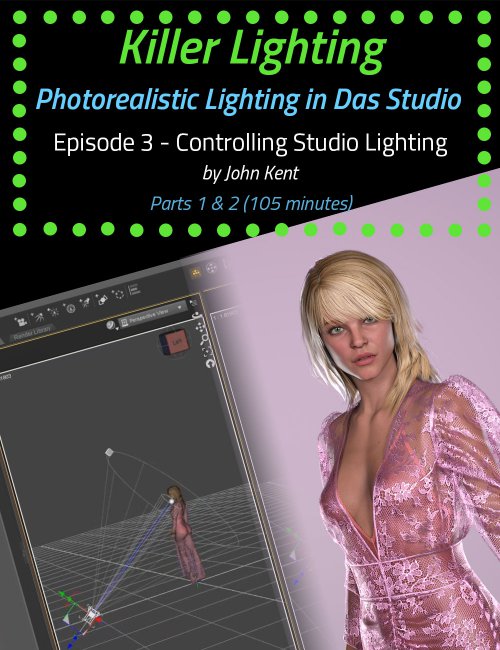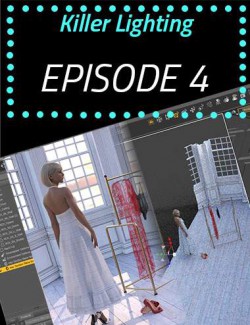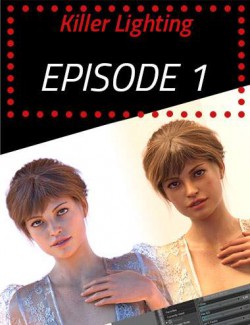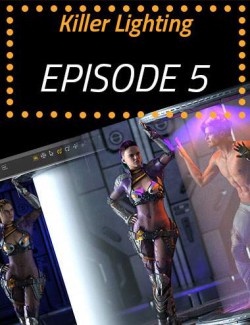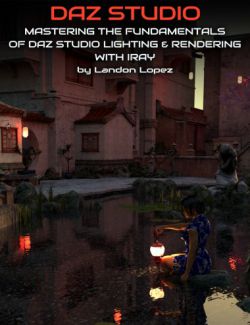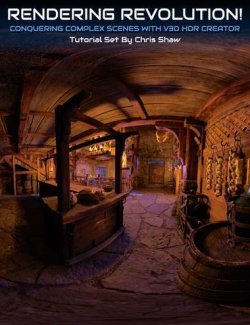Have you ever rendered a scene in Daz Studio and wondered where the light's coming from? How to control it? How to make it brighter, darker, moody, sultry, or action-packed? Of course you have. That's the reason most of us are creating digital artwork!
Once we have the pose right, the scene set, and the characters in place, clothed, makeup applied, hair coiffed just so, with a sultry expression, it's time to bring the scene to life, and you can't do that without light and — a key ingredient in John's technique — shadows . Light focuses our attention on the key shapes in a scene, and shadows give definition and depth . Without good lighting, your renders will be flat and unappealing.
Working exclusively with the Iray Render Engine , we use real-world lighting techniques. In terms of terminology and the types of lights we put into our scenes, we use softboxes, reflectors, color temperature, high-key, low-key, studio portraiture, bodyscaping, Rembrandt lighting, using a mirror as a backdrop, god rays, and haze. We know what the rules are and when to break them. John expertly takes you through examples of these kinds of lighting and more. John creates the renders using only Daz Studio and freely downloadable lighting resources (such as HDRI files). You won't need to use third-party software like Photoshop.
Did you know that there are 2 separate f-stop parameters in different parts of the Daz Studio interface , one that controls depth of field and one that controls scene brightness? John clearly explains these and the other parts of Daz Studio that make lighting confusing, highlighting the key parameters that actually make a big difference to a scene.
Painting with light is an artistic skill that the movie industry has long recognized as key to creating mood and feeling. Understanding the settings and how and when to use them will help you to create more photorealistic renders without the frustration of adding light after light to a scene without knowing in advance what they will actually achieve. After getting to grips with digital lighting mechanisms and the relevant Daz controls, John describes several rules that help you avoid common lighting errors, such as boring ‘flat' light and shadows that go in impossible directions. Crucially, John explains when to break the rules and shows how lighting techniques that look terrible in some scenes can make others pop with energy.
Note: Although this product is available by single episodes, we highly recommend purchasing the bundle because each episode builds on information from the previous and, for time considerations, is not repeated in every episode.
Bonus for Bundle purchasers: We have included the custom IES Profiles that are demonstrated in Episodes 4 and 5.
All in all, there are over 8 hours of content that will leave no question in your mind about how to light whatever scene you have in your imagination.
Each episode is professionally edited, sound balanced, and closed-captioned for ease of search and all include a PDF index of key points for ease of reference.
Part 3 - Controlling Studio Lights (1 hour 45 minutes)
Shooting in a studio, especially a virtual studio, affords the artist some incredible freedom. Backdrops can be placed so far away that no lights hit them at all. Floors can be huge in relation to the size of the studio. In the real world, we are limited by the physical size of the studio, so the photographer must rely on tricks to get the look that they're going for.
In this episode, John builds on all that we've learned so far to demonstrate how Dome and Scene lighting can be used to create very different scenes and very different types of lighting: full body in motion, portraiture, high key lighting, ‘Rembrandt' lighting (a well-known arrangement of key, rim, and fill), and using a mirror to see both the front and the back of your model at the same time. The mirror is especially interesting because it reflects not just the models but also the HDRI that we're using, so John explains the special tricks to prevent incoming HDRI light from being reflected.
About the Presenter - John Kent
I'm a self-taught digital artist with a background in software tools and professional photography. These 2 worlds came together when I discovered 3D composition and rendering environments. With these tools, I can exploit light, shape, and texture to build scenes that would be almost impossible for me to stage using real-world photography, rapidly iterating from initial visual sketches to compelling photorealistic art. I also enjoy teaching and mentoring others, so I'm glad to work with Meshology to help other artists develop and render their own digital visions.
Watch our Teaser!
What's Included and Features
- Controlling Studio Lighting (two parts)
- Part 1 : 50 minutes (.MP4)
- 00:00:00 Intro
- 00:01:53 Studio Lighting, Setting it up, and naming the parts
- 00:03:21 Workspace Setup
- 00:04:52 Turn of Dome Lighting
- 00:05:23 Create a Key Light and why it's called the 'Key'
- 00:08:02 Constraining Lights for Speed
- 00:08:48 Eliminating Harsh Shadows
- 00:10:14 Lighting the backside of the model
- 00:11:17 Fixing the 'Point At' glitch
- 00:11:54 The Rim Light and why it's called 'Rim'
- 00:12:33 Small changes = dramatic effects because of the inverse square law
- 00:12:49 The Fill Light and why it's called 'Fill'
- 00:14:02 Getting Rid of the Shadows
- 00:14:53 Getting Creative with the Lights
- 00:15:39 Don't add unnecessary lights
- 00:15:53 Name and/or describe what your lights are doing
- 00:16:50 Studio Portrait
- 00:17:43 Studio walls can be distant in a virtual environment
- 00:17:54 Studio Focal Length
- 00:19:12 Changing the ISO
- 00:22:00 What to do when the Light Geometry blocks the camera
- 00:23:39 The Importance of Catch-Lights
- 00:23:59 The effects of increasing the Light height
- 00:24:41 The effects of lowering the Light height
- 00:24:58 The effects of the light at ground level
- 00:25:48 The effects of the light and camera opposite
- 00:26:17 Rembrandt Lighting
- 00:26:55 Using a Fill Light to Lessen the Drama
- 00:27:18 High Key vs Low Key Lighting
- 00:27:56 Lighting a Scene with a single light
- 00:29:16 All Shadows gone
- 00:29:33 What the Fill Light should do
- 00:29:58 Effects of swapping the Fill and the Key Lights
- 00:30:34 The results
- 00:31:02 Changing the Intensity of the Fill Light
- 00:31:41 Moving the Fill so it acts more like a Rim Light
- 00:32:14 Getting Rid of the Eye-Socket Shadow
- 00:33:55 Moving the Camera
- 00:34:34 Always try moving the Camera
- 00:34:53 What to Look for when Lighting a Scene
- 00:37:20 Scene Lights with Dome Lights
- 00:38:07 The Problem with using default DS HDRI
- 00:40:09 Changing the default HDRI
- 00:42:45 The HDRI acting like a Key/Fill light
- 00:42:52 Adding a Rim Light
- 00:44:15 The face doesn't look alive
- 00:49:37 Products used in the production of this Tutorial
- Part 2 : 55 minutes (.MP4)
- 00:00:00 Intro
- 00:00:48 Studio High Key Lighting
- 00:01:20 Turning Off Dome Lighting
- 00:01:54 Adding a Fill Light
- 00:04:35 Changing the position of the Backdrop
- 00:04:54 It's useful to light the backdrop separately for extra control
- 00:05:29 Add a Key light
- 00:07:13 Using the Rim Light for the lower body
- 00:08:45 Adding a Rim Light for the other side of the body
- 00:09:43 Adding a Point Light for the backdrop
- 00:10:16 Change the Point Light's Color to change the color of the backdrop
- 00:11:34 Use Tone Mapping for Scene Intensity
- 00:14:43 Studio High Key Final Render
- 00:15:10 Light Modifiers, Gobos and Flags
- 00:15:50 Studio Lighting Preset
- 00:16:24 Bodyscaping and what it is
- 00:17:24 Changing the light colors
- 00:21:23 Gobos
- 00:21:30 Cut-out Opacity
- 00:23:00 Make the base material non-reflective
- 00:23:25 Change the Shadow Definition
- 00:27:39 Which colors work well together?
- 00:28:17 Teal/Orange Movie Posters
- 00:28:34 What are complementary colors?
- 00:28:53 The Final Scene
- 00:29:17 Creating and working with a reflective backdrop
- 00:31:27 Rotate the Mirror 90 degrees to the camera
- 00:31:42 Making it Reflective
- 00:33:22 Problems with the Scene
- 00:34:04 Blur the reflections using DoF
- 00:35:16 Eliminating the ambient color reflections
- 00:35:38 What Happens when you turn on the Dome?
- 00:37:01 Breaking the Pure White HDRI file Rule
- 00:37:40 The problems with a white HDRI file
- 00:43:29 Emissive Lighting on the costumes
- 00:45:28 Effects of changing the lighting geometry
- 00:47:01 Change the Environment Intensity
- 00:48:29 Which lights are which?
- 00:48:53 Changing the Lighting color to Teal and Orange
- 00:50:13 Pulling focus to a character
- 00:52:47 Wrapup
- 00:54:13 Product used in the production of this tutorial
- Documentation: (.PDF)
- Killer Lighting Episode 3 Index
Compatible Software:
Daz Studio 4.15
Install Types:
DazCentral, Daz Connect, DIM, Manual Install