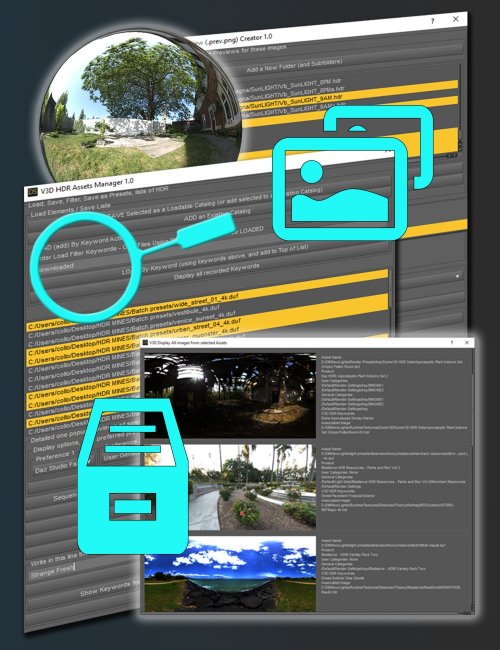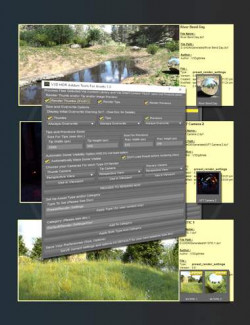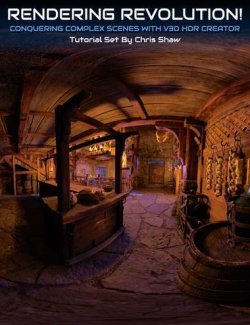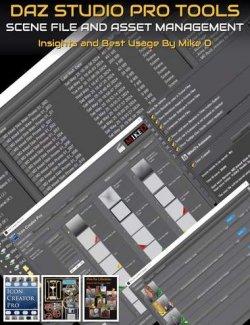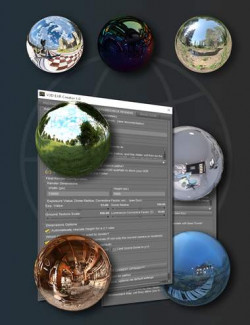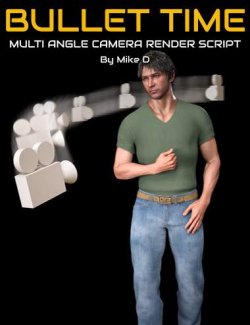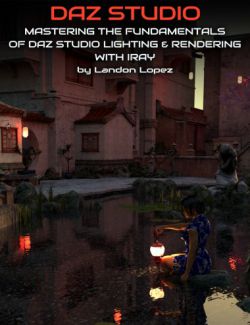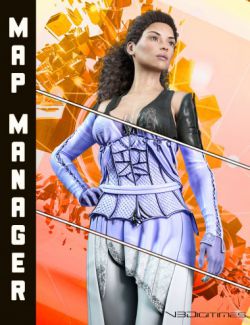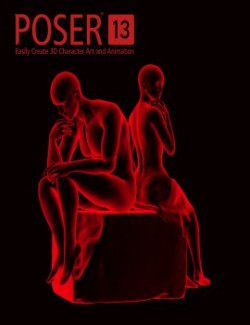Stop wasting time trying to find the perfect environment lighting for your scene by desperately browsing your various products or categories, or trying one by one the eventual HDRI images that you downloaded on the internet or that you created. With V3D HDR Manager, you will find in the best environment map for your scene in the blink of an eye, and much more!
For all your HDRI images (.hdr or .exr) or all your HDRI assets (Environment Render Settings Presets), you can now create catalogs, load catalogs, create keywords, load by keywords, preview your HDRI images (the HDRI images on your computer or the HDRI images called by you selected assets) those previews being available either by sequence or in a single window for you whole selection. You can also apply assets directly to your scene, apply HDRI images directly as your Environment Map, copy or move files to reorganize them, batch save your HDRI images as render presets, efficiently preview several files together, etc, etc.
The two main scripts of V3D HDR Manager consist in one script dedicated to HDRI images and one script dedicated to assets (Environment Render-Settings Presets).
Concerning the script acting on images, the script can load in a list all .hdr or .exr images it finds in a given folder and its subfolders, and will display them in a list. Via this list, you can then act on one or several images at once. For instance you can add the ones you want to an existing catalog or to a catalog you'll create. And if you prefer to work another way to sort your images, you can assign to the selected images as many keywords as you want. Of course you can do both. Once done, you'll be able at any time to load a catalog of HDRI images in your interface, or to load your HDRI images by keywords. Of course you can load several catalogs if you want to, or use several keywords. This will make your search more efficient than ever.
Catalogs can be placed wherever you want on your computer, named exactly the way you want, and are super easy to edit if you made a mistake. Furthermore you can create backups for your keyword files (also easy to edit). You forgot your keywords? No problem, the script can display for you all the keywords you recorded so far, so that you can simply copy and paste the ones you want in the filter line to enter the "load by keyword". Preview your files when you want, and when you think you made your choice, in one click you can apply the HDRI file as the new Environment Map in your scene, save those hdri images as Render Settings Presets or, for the script working on assets, apply your render setting asset, without leaving the interface.
Concerning the script working on assets (.duf files), the assets initially displayed in the interface list will be the ones selected in your Content Library and your Smart Content Files Pane. The same way as you can do it for images, for those assets you can: add the assets you selected in the list to existing or new catalogs, add keywords, load assets in the interface by catalogs or load by keywords, preview all the files selected in the list (via their HDRI maps, or their previews, or via their tips or thumbs, it's up to you) in a single window also containing essential assets information (product, category, keywords), or as a sequence of images, apply your asset to the scene, etc.
In order to know if some images or assets deserve to be placed in a specific catalog, or to decide what keywords you could add for them, you can preview them in a popup window, either all in a single window, or in a sequential view through consecutive popups. You decide exactly what you preview by a system of preferences: it can be a Daz Studio Generated preview image (of the HDRI image or of the HDRI "extracted" from the render settings preset), a user Generated Preview image (image with a .prev.png extension, that you can create manually or via the V3D HDR Addon Tools), and for an asset it can also be the tip image.
The script acting on assets can be used on any asset you would have and is basically not limited to the render settings presets. The only limitation if you want to use it on other types of assets is that when you want to display previews of these assets, you may not be able to use all the options possible.
With V3D HDR Manager, it is very easy to use, and perfectly documented. In order to optimize your workflow, a menu and toolbar installer is included.
Be organized and efficient as never to choose your HDRI images or your Environment Lighting (or other assets) with V3D HDR Manager.
What's Included and Features
- V3D HDR Manager: (.DSE)
- V3DHDR Manager 01 Install
- V3DHDR Manager 02 Open Documentation
- V3DHDR Manager 03 For Images
- V3DHDR Manager 04 For Assets
Compatible Software:
Daz Studio 4.21
Install Types:
DazCentral, Daz Connect, DIM, Manual Install